A lot of Nvidia Graphics users have been experiencing NVIDIA Control Panel Missing error whereby the user finds oneself unable to access the control panel of their Nvidia graphics processing unit. The NVIDIA Control Panel Missing problem can be bothering when the user needs access over the graphics of the device. The issue is quite common and can be solved.
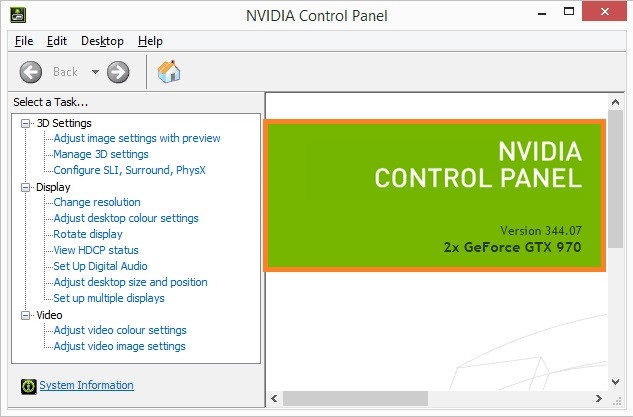
What is Nvidia Control Panel Missing Error
The users get an additional advantage to makes modifications to their computer graphics using the Nvidia control panel. But when the problem occurs the control panel gets vanquished from the device and the user cannot act upon the gained advantage.
One cannot trace the control panel option in desktop or anywhere within the Windows Control Panel. Fortunately, there are many methods to solve this error. Let us first look at reasons for the error to arise.
Causes of Nvidia Control Panel Missing Error
The Nvidia Control Panel Missing error is mainly a part and parcel of the new windows security update. The update gets tumbled with the Nvidia’s graphics settings and triggers the annoying error.
The technology giant’s hardware control application is a very handy tool to alter the graphic settings of the device. The modification feature comes to a standstill without the presence of the control panel.
How to Fix Nvidia Control Panel Missing Error
Fortunately, there are various methods to fix the NVIDIA Control Panel Missing error. Let us briefly go through each one of them to relieve you from the clutches of the drastic error.
Method 1: Remove and Re-Install the Graphics Driver
One obvious solution to the problem is to uninstall and reinstall the Nvidia graphics driver. Driver incompatibility is a common reason for the error to surface. After reinstalling the Nvidia’s graphics driver into the device, check for the latest driver settings at the company’s official website. More specifically, execute the following steps.
Step 1: To begin with, click on the Windows logo + R keys at the same time.
Step 2: A run dialog box will appear on the screen. Type ‘devmgmt.msc’ in the address bar and press enter.
Step 3: The device manager will open. Now, double-click on ‘Display adapters’ from the available options.
Step 4: Lastly, right-click on the option ‘Nvidia GeForce GT 650M’ and then click on ‘Uninstall’.
Step 5: Wait till the driver gets uninstalled from the device. Lastly, restart your device so that new settings can take effect.
Now, check whether you have the access to Nvidia’s control panel or the problem persists.
Also Read:
Windows 10 Update Error Code 0x8024a105
Taskbar Showing in Fullscreen in Windows 10
Steam Content File Locked Issue
Windows 10 Start Menu not Working
Method 2: Un-hide the Nvidia’s Control Panel
There might be a chance that Nvidia’s control panel is inaccessible because it is hidden. Simple, unhide the control panel will help to regain full functioning to the graphics modification platform. To do this, use the following steps.
Step 1: To begin with, open the control panel of your device.
Step 2: Now, for convenience to perform further steps click on ‘View by’ and choose ‘Large icons’ option.
Step 3: Now right-click somewhere on the desktop and open the Nvidia’s Control Panel.
Step 4: The control panel will appear on the screen. Now, click on ‘Desktop’ from the menu bar and hit the ‘Add desktop context menu’ option.
Step 5: Lastly, right-click somewhere on the desktop’s space to check whether the control panel is visible again in the context or not.
If this method doesn’t turn out to be the charm, go through the following methods to resolve the Nvidia Control Panel not showing an error.
Method 3: Restart Nvidia Services on System
There might be a possibility that the error is an outcome as the Nvidia services present in your device are corrupt now. One of the innovative ways to solve this is to simply restart the services. We are neglecting the reasons as to why the files to become corrupt in the first place. To reboot the Nvidia’s services, perform the following steps.
Step 1: To begin with, click on the Windows logo key + R at the same time.
Step 2: A run dialog box will appear on the screen. Type ‘services.msc’ in the address bar and then press enter.
Step 3: Services application will open up. Navigate for Nvidia services from the list of services that appear.
Step 4: Now, Right-click on one particular service and then click on properties.
Step 5: Click on the ‘General’ tab and set the ‘Start-up Type’ to ‘Automatic’, if not already set that way.
Step 6: Below the service status, click on the ‘Stop’ option to halt the service. After waiting for a few minutes, restart the particular service back.
Step 7: Repeat the same for all the Nvidia’s services present and running in the device.
After that, check whether you have the access to the Nvidia’s control panel or the problem persists
Method 4: Update the System’s Graphics Driver
The out-dated graphics driver can be a reason for the Control panel missing error to surface. You need to check whether your computer possesses the latest driver technology or not and update it if the current version is old.
The fastest way to do this is to by going to Nvidia’s website and download the driver from the driver download page. After successful completion of the download run the driver on your device and install it on your computer. Simply follow the on-screen prompts to install the driver.
The process can be quite lengthy and consume an awful amount of time. However, the user is likely to get suitable results as the process is quite effective for resolving the Nvidia Control Panel Missing error.
Method 5: Avoid overclocking your Graphics Processing Unit (GPU)
Users often overclock their GPU. This essentially increases the speed of GPU and makes the GPU run faster than usually accepted standards; while overclocking the GPU will extract more power from the device. One should perform the process with extreme care since there have been cases where the entire systems went down to fire due to overclocking.
Revitalizing the computer back to the normal factory setting and speed is totally a safe move. The process of returning the GPU frequency to normal would indeed depend upon the software used to overclock the drive.
Stop overclocking the computer’s GPU and check whether the Nvidia Control Panel Missing error persists or not.
Do Not Miss:
Laptop Plugged in Not Charging Issue
DPC Watchdog Violation BSOD Error in Windows 10
Confirm Form Resubmission Error in Chrome
Steam Missing File Privileges Error While Installing or Updating
Conclusion
The above described are some troubleshooting solutions to resolve the NVIDIA Control Panel Missing error. The peculiar error has got a bunch of savvy solutions. Hopefully, the above solutions proved useful to you and restored the device’s functioning to normalcy.
















