As everyone knows that nothing is perfect, and everyone has their fault, and that prevails in devices too as they are also error-prone, and that could be a hindrance in your operations. One such error that could be a hindrance to you is ERR_TOO_MANY_REDIRECTS.
This kind of error usually prevails in your web browser, mainly in Google Chrome. Whenever this error occurs in your web browser, a display occurs on your window, stating that ‘The page isn’t working’.
ERR_TOO_MANY_REDIRECTS error usually exists on some websites due to the technical issues on their website.
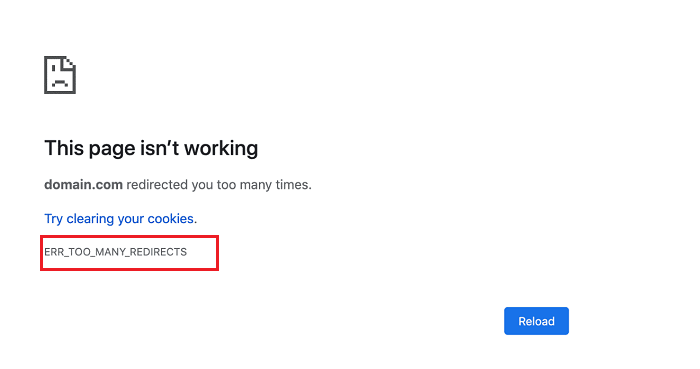
However, sometimes there could be a problem from your side as, in some cases, the data stored in cookies of web browser might have an error in storing DNS information, which makes it challenging to resolve the domain name issues.
That results in hindrance in opening any website or webpage.
Read Also:
Every browser aims to deliver smooth and efficient web navigation, but occasionally, some errors throw a wrench in the works. One such error that has left many Chrome users puzzled is the ERR_TOO_MANY_REDIRECTS.
In this detailed guide, we’ll break down the meaning of this error, delve into its causes, and provide actionable solutions to put an end to the frustrating redirect loop in Chrome.
What Does ERR_TOO_MANY_REDIRECTS Mean?
The ERR_TOO_MANY_REDIRECTS error, colloquially referred to as a ‘redirect loop’, suggests that the website you’re trying to visit is caught in an infinite series of redirects.
Essentially, instead of taking you directly to the desired page, the website keeps bouncing you between URLs, until Chrome steps in and displays this error message, halting the endless cycle.
What Causes the ERR_TOO_MANY_REDIRECTS Error in Google Chrome?
Understanding why this error pops up is key to preventing its recurrence. Below are some primary culprits:
- Misconfigured Server Settings: Websites often employ redirects for various reasons, from site migration to URL restructuring. However, if these redirects are not configured correctly, it can create a loop.
- Conflicting Browser Cookies: Sometimes, old or corrupted cookies can conflict with the website’s current configuration, leading to repeated redirects.
- Plugin and Extension Conflicts: Some third-party plugins or extensions, particularly those related to security or redirection, can interfere with website loading processes.
- HTTPS Configuration Issues: If a site switches from HTTP to HTTPS, but certain elements or pages are still on HTTP, it might lead to redirect loops.
- .htaccess Issues: On websites using Apache servers, incorrect rules in the .htaccess file can instigate too many redirects.
How to Fix ERR_TOO_MANY_REDIRECTS on Google Chrome
As discussed, this error occurs in Google Chrome and other browsers, and it doesn’t allow you to open the webpage but not to worry as, with a better understanding and knowledge, you can fix this error and make your browser efficient.
But first, you have to check whether the error is from your side, and if not, there is no fault in your system, and error prevails in the server. Steps have to be taken to make your server error-free so that your device won’t face any hindrance while running any operations.
But not to worry in this article, we have covered solutions that could help you to fix this error, and these solutions are beneficial and straightforward to apply. So, stay tuned to the article, which you help to overcome the error.
Method 1: Clear Your Browsing Data
The next solution on our list is to clear browsing data. Whenever you are using any web browser, all the websites’ information and directory from downloads and uploads store in the cookies or cache, which collectively makes a part in the browser data.
It is stored in a web browser. Every web browser stores this information in different forms and cookies. Sometimes it is mandatory to clear all this data as it might be the reason that provokes an error.
Browsing Data could be a hindrance to your web browser and for you as well. So, it is better to erase browser data whenever you are facing Error, not resolved the problem in your device. The process for clearing data is straightforward; just follow the provided steps.
Step 1: Open Google Chrome and click on Settings.
Step 2: Click on Advanced Settings and then open Privacy.
Step 3: Over there, click on Clearing Browser Data. A new menu will pop upholding various Date and Time Records.
Step 4: From that, choose clear ‘from the beginning option‘ and then click on Clear Browsing Data.
Step 5: Now restart your device and check if the website is accessible again.
Method 2: Check Browser Extensions
If the previous method didn’t work for the next one will surely do. Next on our list is for checking the browser extensions in your web browser. Various web browsers provide various extensions, which might be helpful.
However, it could also be a cause of numerous errors in your system. It is better to for you to block certain extensions, which might be provoking error in your device. We highly recommend you block all the extensions from your browser to make it fresh and error-free.
To block these extensions from Google Chrome, type chrome://extensions in the address bar and search it. After that, from the options provided, disable all the extensions, which are shown. After that, restart your device and check if the website is accessible or not.
Method 3: Correct Your System Date and Time
The last solution on the list is to check the date and time of your device and set them correctly. It is essential to set the date and time in your system correctly.
Otherwise, it could create some problems if your date and time aren’t matched with the server date and time. If the date and time of your device is incorrect, the following steps will help you to correct it.
Step 1: Click on Windows and go to Settings.
Step 2: Over there, find the option of Date and Time settings.
Step 3: Set the time zone automatically, and this will change your date to the current prevailing date.
Step 4: Also, you can do it manually by clicking on the manual option underneath it.
Method 4: Use Different Browsers
The first solution on our list is to test the website with other web browsers. As we have already discussed that error ERR_TOO_MANY_REDIRECTS is quite common in Google Chrome and certainly can be a headache to Chrome users.
However, this error also prevails in other web browsers as sometimes their servers are also down due to which you can’t access the website. If you are facing the error in Chrome, switch to the other web browser, say Mozilla Firefox, and try to open the same website from the same network on that.
If the website is accessible and opened, it indicates that there might be a server problem in Google Chrome, and it might take some time to resolve it.
Else, you can simply clear the Host Cache, which will clear all the information in Cookies and make your browser fresh, and if it isn’t accessible to any web browser, the error must be in websites server and wait until it is fixed.
We will recommend you to apply this test to multiple web browsers to get the specific result about where this error prevails.
How to Stop Too Many Redirects in Chrome
If you’re facing the ERR_TOO_MANY_REDIRECTS dilemma, here’s how you can resolve it:
- Clear Browser Cookies:
- Open Chrome and click on the three vertical dots (menu) on the top right.
- Go to ‘Settings’ > ‘Privacy and security’ > ‘Clear browsing data’.
- Select ‘Cookies and other site data’ and hit the ‘Clear data’ button.
- Disable Browser Extensions:
- Navigate to ‘chrome://extensions/’ in Chrome’s address bar.
- Disable extensions, especially those recently installed, to check if they are causing the conflict. Re-enable them one by one to identify the culprit.
- Update Chrome: Ensure you’re using the latest version of Chrome. Go to ‘Help’ > ‘About Google Chrome’ to check for updates.
- Check Site’s URL Settings: If you’re a website owner, ensure that your site’s URL settings, especially in platforms like WordPress, are consistent and don’t contradict each other.
- Modify .htaccess File: For site administrators, reviewing and rectifying any misconfigured rules in the .htaccess file can solve the issue. Always backup the file before making any changes.
Also Read:
Conclusion
All these methods will help you to overcome the ERR_TOO_MANY_REDIRECTS error. As earlier mentioned, this kind of error is quite common, so these methods could be handy to deal with them. I hope it helps you.
Although the ERR_TOO_MANY_REDIRECTS error can be a nuisance, understanding its origins makes it easier to tackle. Regular browser maintenance, combined with vigilant site administration, can help avoid this error, ensuring a seamless browsing experience for all Chrome users.
















