Sometimes when you are trying to access some website but instead Err_Connection_Reset error pops up saying that the website you are trying to visit is not able to establish a stable connection with the destination website you want to visit.
Err_Connection_Reset can be caused by a change in the network settings or by Registry changes. It is to be noted that this does not happen on all the websites because some websites can work but others can not.
If you have encountered Err_Connection_Reset error, then there is nothing to worry about as it is absolutely fixable with the help of correct troubleshooting.
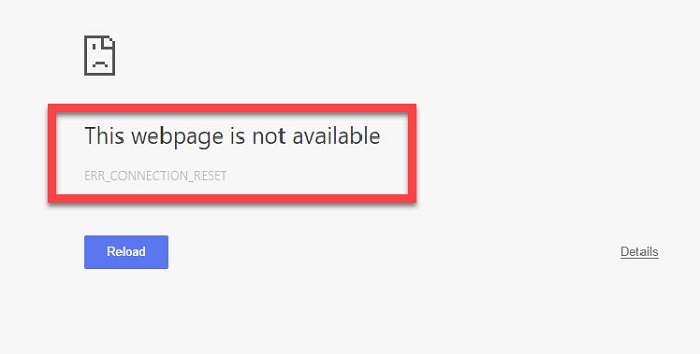
Err_Connection_Reset is a very widely spread error on the Internet today and it occurs mostly while using the Google Chrome Browser. There are some common causes for the appearance of ERR_ Connection_ Reset Error in Chrome error in the Chrome Browser.
The most common amongst all the reasons is another error associated with the Google Chrome Browser
Read Also:
How to Fix Err_Connection_Reset Error in Chrome
Before starting off with this guide make sure you have checked the following two things –
1. Before trying to follow any of the methods given below, make sure that your Chrome browser does not have the Err_connection_timed_out error.
2. Secondly, before you move ahead with these methods create a restore point to store all your important data so that even if something goes wrong, all your important files are going to be safe.
Method 1: Setup Maximum Transmission Unit (MTU)
Step 1: First of all, press the Windows + R key together.
Step 2: Now, type ncpa.cpl on the box that will appear and then click on OK.
Step 3: The Network connections will open. Check and pen down the name of your Active Wireless Network connection.
Step 4: Then, press the Window + X key together and then click on the Command Prompt (Admin).
Step 5: Afterwards, type the command given below:
Note: You are supposed to replace the name of your network with the actual name of your network that you pen down earlier.
Netsh interface IPv4 set, subinterface “name of the network connection 4” mtu = 1472 Store = persitent)
Step 6: Once the command has been entered, check if the error has disappeared or not.
If you still see the error then proceed with the rest of the guide. Start with the next method and work all the way down until one of the methods works for you.
Method 2: Clear Browser Cache
Step 1: First of all, open your Google Chrome and press Ctrl + H key to open History.
Step 2: Now, click on the Clear Browsing Data option.
Step 3: Make sure that for Obliterate the following items from option, the beginning of time has been selected.
Step 4: Then, select the items given below (checkmark):
- Browsing History
- Download History
- Cookies and other sire and plugin data
- Cached images and files
- Autofill form data
- Passwords
Step 5: Once all these are selected, click on the Clear Browsing Data option. By doing this the data will be cleared soon.
Step 6: After that, close the browser and then restart your computer.
Step 7: At last, check if the Err_Connection_Reset error has been fixed or not.
Method 3: Temporarily Disable Antivirus Program
At times, the Antivirus installed on the system can cause the Err_Connection_Reset chrome error. To check whether or not your Antivirus is the cause of the error, you should disable your antivirus so that you can check and fix if your Antivirus is the reason behind it all.
Steps to do the same are:
Step 1: First of all, right-click on your Antivirus Program icon on your computer screen.
Step 2: (If you are using Avast Antivirus Software) then, click on Avast Shield Control and then select the time for which the Antivirus is supposed to remain disabled. ( The smallest time span, for example – 15-30 minutes, is recommended as the process will be done within this time slot)
Step 3: Then, provide the confirmation, if it is prompted.
Step 4: After the Antivirus has been disabled, open the browser and see if the error has been fixed or not.
Step 5: If the error disappears once you disable the Antivirus, then you are required to first uninstall and then reinstall the Antivirus program.
Method 4: Disable AppEx Networks Accelerator Feature
It is possible that the AppEx Networks Accelerator is the cause of Err_Connection_Reset error on Google Chrome. At times it has been found that this feature set causing the error.
If you suspect that this is the reason, then you can confirm that by disabling the AppEx Networks Accelerator feature. To disable AppEx Networks Accelerator Feature you are required to follow the steps given below:
Step 1: Firstly, open Network Card Properties.
Step 2: Now, Uncheck the AppEx Networks Accelerator.
Step 3: Afterwards, check if the error has been fixed or not.
Method 5: Using Winsock Reset Command
Step 1: First of all, press the Windows + X key combination and then choose the Command Prompt (Admin)
Step 2: After that, the Admin Command Prompt will open. Now, you have to type in the commands given below and press the enter key after each one:
Ipconfig/ flushdns
Nbtstat – R
Netsh int IP reset
Netsh winsock reset
Step 3: At last, restart your system to apply all the changes and see whether or not the error has been removed.
Method 6: Disable Proxy
Step 1: First of all, press the Windows + R key combination and then type inetcpl.cpl and then click on OK.
Step 2: The Internet properties will open. Now, you have to navigate to connections and then click on the LAN settings.
Step 3: After that, you have to Uncheck the option of Use a proxy server for you LAN and then choose the option of Automatically Detect settings.
Step 4: At last, click on OK and then click on Apply. Finally, restart your computer system.
Method 7: Update Chrome
You have to ensure that your Google Chrome Browser is updated to its latest version. If it’s not, follow the steps given below to update the chrome –
Step 1: First of all, click on the Chrome menu.
Step 2: Now, click on the Help option and then click on About Google Chrome.
Step 3: Then, Chrome is going to check for any available updates.
Step 4: At last, click on Relaunch to apply the available update.
Method 8: Resetting Chrome Browser Settings
Step 1: Firstly, open the Google Chrome Browser.
Step 2: Now, open the Google Chrome menu.
Step 3: Then click on settings.
Step 4: After that, click on Show Advanced Settings.
Step 5: Then, click on Reset Settings under the section Reset Settings.
Step 6: In the end, restart the browser and then check if the error has been removed or it still shows in your browser.
Method 9: Check you Internet Connection
The first thing that you should do if you ever encounter any error in your Google Chrome browser is to check your Internet connectivity. Google Chrome browser is currently the most widely used browser.
The majority of smartphone users prefer Google Chrome over all the other browsers. Yet a lot of them complain about the stubborn nature of the app that keeps surfacing all the time.
People complained that the app keeps showing errors if Internet connectivity is anything less than excellent. So, if you feel like your connection is poor, check if the cables are connected correctly and are not disturbed.
If you use a wireless connection then check to ensure that your WiFi is not fluctuating. Also, remember that having a wireless sign in the task dost not always have to mean that you have an Internet connection.
If the Internet connection problem is not resolved, try to reboot your system and then try to load the page that showed the error earlier.
Method 10: VPN Connection Issue
One of the most common reasons behind the fluctuating Internet connection is the change in IP settings or networks. Please make sure that the VPP has not blocked your Internet connection. The Internet blocking is caused by the VPN’s option for network lock. This generally happens when one switches servers.
Method 11: Reset TCP/IP settings
Err_Connection_Reset error can occur due to a change in the IP address. To reset your TCP/ IP settings follow the steps given below –
Step 1: Press the Windows + X key combination and then click on Command prompt (Admin) from the menu.
Step 2: Now, you have to enter the command given below in the Command Prompt one after another and press the enter key after typing each one of them.
netsh winsock reset
nets hint ip reset
ipconfig /release
ipconfig /renew
ipconfig /flushdns
Step 3: Restart your computer system and then check if you still get the error or not.
Step 4: Change the Date and Time accordingly.
Also Read:
Conclusion
This guide elucidates the most effective methods that can be used to get rid of the Err_Connection_Reset error. Do not forget to read the settings and then command with great care before entering the values.
It should be kept in mind that even a small mistake can affect the computer system. Some of the methods are very tricky and somewhat risky for your system which is why we recommend that you seek professional help.
Carefully go through the steps in order your avoid any damage to your system or loss of the Internet connection. We hope that at least one of these methods helped you to resolve this problem with the Google Chrome browser.
Contents
- 1 How to Fix Err_Connection_Reset Error in Chrome
- 1.1 Method 1: Setup Maximum Transmission Unit (MTU)
- 1.2 Method 2: Clear Browser Cache
- 1.3 Method 3: Temporarily Disable Antivirus Program
- 1.4 Method 4: Disable AppEx Networks Accelerator Feature
- 1.5 Method 5: Using Winsock Reset Command
- 1.6 Method 6: Disable Proxy
- 1.7 Method 7: Update Chrome
- 1.8 Method 8: Resetting Chrome Browser Settings
- 1.9 Method 9: Check you Internet Connection
- 1.10 Method 10: VPN Connection Issue
- 1.11 Method 11: Reset TCP/IP settings
- 2 Conclusion
















