ERR_CONNECTION_TIMED_OUT Windows 10 is a very common problem in Google Chrome. Speaking of Google Chrome, it is undoubtedly amongst the most successful browsers in the business.
The majority of the people prefer Google Chrome as their Web browser app over all the Web browsers out there. People use it daily on their smartphones because of its features like usage reduction of features, and it’s excellent data saving.
But a lot of people complained that the app’s impatient nature is sometimes a little over the board. People reported that this thing about Google search is driving them crazy, especially the ones with a crappy network area. And it is no kidding.
The app legit cannot be expected to wait for a few seconds or more than an expected time frame for a website to open up. Even if your Internet connectivity is all okay or maybe a little slow, but the app straight away says that the site cannot be loaded, and it blames it all on your Internet connection.
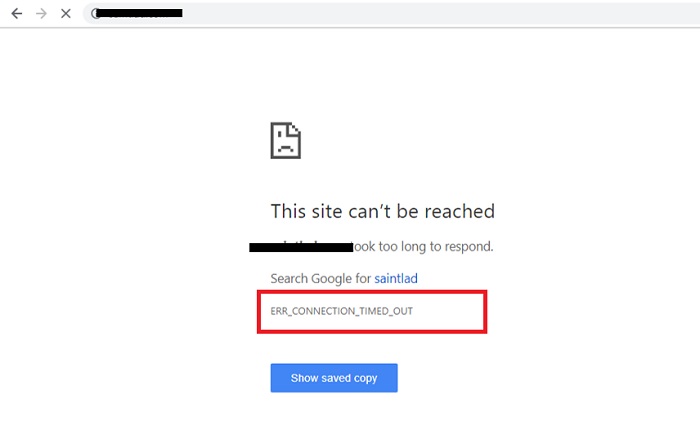
Although, understandably, the website cannot be loaded because of no Internet connection, but if the connection is just a little bit slow, one can expect the browser to try loading the site instead of throwing the annoying ERR_CONNECTION_TIMED_OUT message.
People keep refreshing, but the app is stubborn and refuses to work until you get a high-speed Internet connection.
Read Also:
How to Fix ERR_CONNECTION_TIMED_OUT Error
So, if you are living in an area with poor Internet service, then continue reading this guide, and we hope it will prove to be useful to you. Given below are three ways by which you can fix the ERR_CONNECTION_TIMED_OUT Error message.
Method 1 – Edit the Hosts file (Windows)
There is a file named hosts saved by the Windows Operating system, which is responsible for storing the local machine IP along with the protocols from the TCP/IP models.
To fix the ERR_CONNECTION_TIMED_OUT message, you are required to make some simple modifications to it.
Step 1: First of all, Press Windows + S key or press Windows + Q key combination to open the Windows search menu. Once the menu opens, search for Notepad on it.
Step 2: Right-click on the result of Notepad and click on the option of Run as Administrator.
Step 3: After that, the Notepad app will open. Now, click on File
Note: If there are no files present in there, ensure that you change the opening file type from the text files to all file formats. After doing that, you will be able to see a few files with names such as hosts, protocols, networks, etc.
Step 4: Now open the file named hosts from the list. It will be the first option displayed on the list. You will see a bunch of text, for example, a readme file, which is exactly what it is or well, sort of.
Step 5: After all the hashtags are gone out, you should see some IP addresses and a couple of URLs in front of them. Now what you have to do is, you will have to select them all and the delete them.
Step 6: At last, click on File >> Save and then close the file from the notepad.
Step 7: Restart your computer.
It is sometimes reported that this leads to err_connection reset error, but do not worry; you are good to go anyway. If this did not work for you, then hop on to the next method and see if it will fix the issue.
Method 2: Try Clearing the Browser’s Data
Clearing the unnecessary data piling up in your app generally solves most of the problems. In this case, the assembled data is generally comprised of cookies, saved pages, history auto-fill data, etc.
If you do not have a problem removing them, then this is the time for them to go! Steps to do the same are:
Step 1: To clear all your browser data, you have to open your Chrome Browsers and open the History option from the menu, or you can also use the famous keyboard shortcut of Ctrl + H to do the same.
Step 2: On the left panel, you will see an option of Clear browsing data. Click on this option.
Step 3: Now, select the option of the Beginning of Time present on the drop-down menu next to the obliterate the following items from. You also need to checkmark the options given below:
- Browsing history
- Download history
- Cookies and other sire and plugin data
- Cached images and files
- Autofill form data
- Passwords
Step 4: Now, click on the Clear browsing data button.
Step 5: At last, close the browser app and close it from your Task Manager too. It is recommended to restart your system. But it is not a mandatory step.
If this method did not work for you, then there is only one way left.
Method 3: Flush/Renew Your DNS
There is a possibility that your browser component is still holding on to an old Domain name System or DNS that might not be available on the Web any longer. This can cause the ERR_CONNECTION_TIMED_OUT, or This Web page is not available to issue.
It can sometimes also be shown as DNS Probe Finished No Internet in Chrome error. So, to fix this issue, you have to follow the steps described below:
Step 1: Press the Windows + X key together and then select Command Prompt (Admin) option.
Step 2: When the command window will open, you have to copy and paste the commands given below one by one on the window. Ensure that the Quick edit mode has been enabled so that it can use the clipboard.
- ipconfig/ flushdns
- ipconfig/ registerdns
- ipconfig/ release
- ipconfig/ renew
- netsh winsock reset
Step 3: And finally, restart your computer.
Also Read:
Conclusion
Hopefully, you no longer see ERR_CONNECTION_TIMED_OUT message while trying to access some websites. Although people did report the appearance of err_empty_response error sometimes, you don’t have to panic as it is not a big issue and is completely fixable.
Thanks for read the our Fully ERR_CONNECTION_TIMED_OUT Article. Enjoy the Your day! Happy reading Guys!
















