People often face ERR_EMPTY_RESPONSE or No Data Received problem while opening webpages. When the servers are down, and the webpages don’t load, you will face ERR_EMPTY_RESPONSE or No Data Received problem. As the website you are using is not responding, so you face this problem.
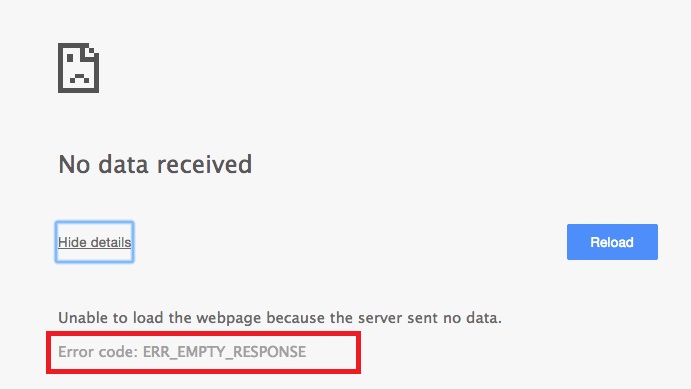
Content writers using WordPress also face ERR_EMPTY_RESPONSE or No Data Received Error. Even popular websites like YouTube, Google can show ERR_EMPTY_RESPONSE or No Data Received error. Sometimes the sites don’t open due to the cache present. It is mainly due to the problems or corruption in the server or the website.
How to Fix ERR_EMPTY_RESPONSE or No Data Received Error
There are 4 methods to fix ERR_EMPTY_RESPONSE or No data received Error.
Method 1: Reset Winsock
Winsock can be the reason for the error due to corruption in Winsock, the ERR_EMPTY_RESPONSE or No Data Received error occurs. You can quickly solve this by resetting Winsock or reinstalling it.
For resetting Winsock follow these:
Step 1: Press the Windows key. Type Command prompt, now right-click on command prompt and run as administrator.
Step 2: After opening Command prompt type netsh Winsock reset and press Enter.
Step 3: Restart the system and check if this solves the problem.
If this doesn’t solve the problem, proceed to the next option.
Check Out:
- Modern Setup Host Has Stopped Working Issue
- Err_Cache_Miss Error in Google Chrome
- Err_Connection_Reset Error in Google Chrome
Method 2: Reset Network Stack
Resetting the Network settings can also solve the problem. You can reset the network settings in two ways:
Step 1: Open the Command Prompt first. Now run the cmd as administrator.
Step 2: Now type these in command prompt and hit enter one after another.
- ipconfig /release
- ipconfig /renew
Step 3: Now reboot your computer and check if this solves the problem.
Step 4: Open Chrome Browser, now open settings. Select Show Advanced Settings and then select Reset.
Step 5: Reset your Google Chrome using the reset button present.
Check if this solves the problem. OR else proceed to the next option.
Method 3: Disabling Antivirus, Firewall and VPNs
The Antivirus, Firewall, or VPNs can also cause this error. The Antivirus may block the site or may interrupt in its working. The Firewall may also do the same. The VPNs change the location of your internet connection. Sometimes the VPN of that region may not allow that site to work there.
So its better to disable your Antivirus, Firewall or VPNs. It is an authentic way. But if this doesn’t solve the problem, move to the next option.
Method 4: Contact the Hosting Provider
The hosting provider can be the reason. Sometimes due to the updates from the Server, the site shows ERR_EMPTY_RESPONSE error. Inform the hosting provider if you have some changes on your site. Even if any of the plugins have an update, it can cause the error. To confirm any of the changes from the hosting provider.
Also Read:
- ERR_CONNECTION_TIMED_OUT Error in Chrome
- Ethernet Doesn’t Have A Valid IP Configuration Error
- DPC Watchdog Violation BSOD Error in Windows 10
Conclusion
I hope this article is helpful to you. All the methods are authentic and will work. At least one of them will solve your problem. It is not a major ERR_EMPTY_RESPONSE or No Data Received error and doesn’t require the help of an expert.
















