Widevine Content Decryption is a module built for Chrome Browsers. It allows Chrome to play videos and audio. It will enable playing DRM protected HTML5 Video and Audio. Disabling these will not allow you to play videos in NetFlix or Amazon. Here in Chrome, the plugin is already present. You don’t need to install it manually.
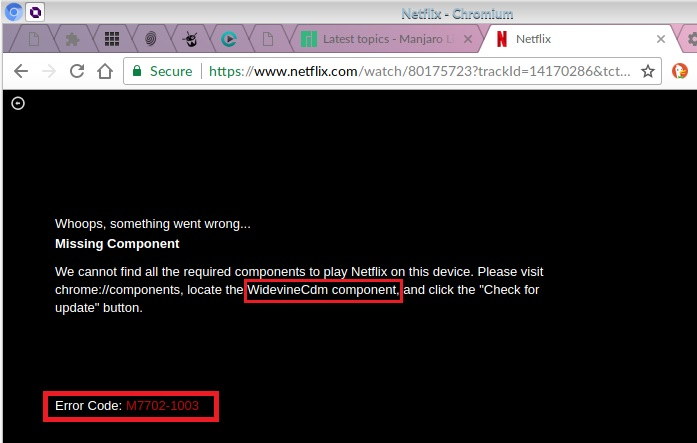
How To Fix Widevine Content Decryption Module Error
People often face problems when they install the software for the first time. It can be due to the reason that your browser is not up to date. Try updating the software and if the problem is still not solved, then follow these. One of these will solve the Widevine Content Decryption Module Issue.
Method 1: Updating the Widevine Content Decryption Module
Updating this can solve your problem. It is easy, as well as less time-consuming. Chrome will itself update the plugin. You need to run Chrome as an administrator here. Follow the steps below to solve your problem:
Step 1 – Right-click on chrome and click on “Run as Administrator”.
Step 2 – After opening Chrome type “chrome://components/” in the address bar and press enter.
Step 3 – Move to the end of the page and find the option “Widevine Content Decryption Module“. Click on the button “Check for Update” present below.
Step 4 – Refresh your page. If the status is “Up-to-date” present below the plugin. It will update the molecule.
Step 5 – Restart your PC to check if the Widevine Content Decryption Module solves the problem.
If the problem persists move to the next option.
Do Not Miss:
api-ms-win-crt-runtime-l1-1-0.dll is Missing Error
This Site Can’t Be Reached Error in Google Chrome
VAC Was Unable to Verify the Game Session in CS:GO
Method 2: Disable Security Software
Sometimes installing a third party application may lead to this error. However, Windows 10 can save you as it has an inbuilt Windows Defender. The third-party Software interferes with the Widevine. It stops the Widevine to get an update or somehow restrict it.
It is not due to the case that there is a malware or a virus as Windows updates itself automatically. In new Windows, the apps don’t update itself automatically. Thus, you have to disable real-time protection while starting an update. Even there is a blocker or another antivirus, disable it too. You can easily enable the defender and others after updating.
Now check if the error persists. If it is still there, move to the next option.
Do Not Miss:
api-ms-win-crt-runtime-l1-1-0.dll is Missing Error
This Site Can’t Be Reached Error in Google Chrome
VAC Was Unable to Verify the Game Session in CS:GO
Method 3: Full Control To Edit WidevineCdm Folder
You can also go for this option. Changing the permission of the folder present in your pc can solve the problem. If you do not provide the required privileges, Windows UAC will restrict the update. Move to the plugin a folder, confirm that you have the full control. Now try updating using Method 1.
Step 1 – Press Win+R simultaneously to launch Run. Enter “%userprofile%/appdata/local” in the Run dialog box. Now press Enter, and this will open the desired folder.
Step 2 – Move to the path Google>Chrome<User Data.
Step 3 – Search the “WidevineCdm” folder manually from folders present, Right-click on it and select properties.
Step 4 – Move to the Security tab, check that the login user has full access. A tick present at the front of “Full Control” will assure this.
Note: If you still don’t have full access to follow these steps:
Step 1 – Select the profile you are using and click “Edit“.
Step 2 – Now remove the “tick” present below column “Deny”. Check if you have full access. Click on Apply to save changes and Exit.
Step 3 – Restart your computer now. Try updating the plugin now.
Check if this solves the problem. If the problem still pops up, move to the next option.
Method 4: Delete WidevineCdm Folder
If none of the above solutions works this will solve your problem. Try deleting the plugin reinstall it using Chrome. It requires administrative privileges, thus make sure you have logged as administrator. Make sure that Google chrome is not launched. Now follow these steps:
Step 1 – Press Win+R to launch the Run application. Enter “%userprofile%/appdata/local” in the dialog box and press Enter. It will move you to the desired folder.
Step 2 – Move to the following location Google > Chrome > User data.
Step 3 – Find Widevine from the folders, right-click on it and select “Delete”.
Step 4 – Press Win+S, enter “Task Manager“, right-click on the application and select “Run as Administrator“.
Step 5 – End all the tasks in Chrome by right-clicking on Chrome and select “End Task“.
Step 6 – Now go to Method 1 and update the plugin using the steps there. If it updates the module correctly, Chrome might restart.
Step 7 – Restart your PC. Play a video, check if this solves the problem.
If the problem is still present move to the next option.
Method 5: Reinstalling Chrome
Reinstalling Chrome can solve this problem. Uninstalling Chrome deletes all the modules. As some components may be corrupt or are incomplete, so they may not work. Follow these steps below to solve the problem:
Step 1 – Press Win+R, launch the Run application. Enter “appwiz.cpl” and press Enter. A window will open where all the applications installed are present.
Step 2 – Uninstall Google Chrome by right-clicking on it and select “Uninstall“.
Step 3 – Now install Google Chrome by using the official site of Google. Now download Chrome to a known location.
Step 4 – After downloading, Open the Setup and Install it. Check if reinstalling Chrome solves your problem.
Also Read:
Reboot and Select Proper Boot Device Error
The Default Gateway is Not Available
Service Host Superfetch: Local System High Disk (svchost.exe) Usage
Conclusion
Widevine Content Decryption Module Chrome Error is not a major error. One of the above methods will solve your solution. Updating the plugin is one of the best options. Having the updated plugin will help you solve the problem. It is an essential plugin.
Without it, you cannot play videos on popular streaming sites like Netflix or Amazon. You can also use third-party applications to repair this problem. But it is better not to use this process. One of the above methods will solve your problem only if none of these above works goes for third party applications.
















