Chrome is a cross-platform browser that is used all over the world. We always go for goggle chrome if we want to search something, see movies, download songs, etc. and then sometimes while doing This Site Cannot Be Reached, an error message appears on the screen, i.e. This Site Can’t Be Reached.
Now the question is why this happens to us. There are many reasons for This Site Can’t Be Reached error. The primary idea is when chrome fails to load the website you want to go. You may feel annoyed. Of course, everyone will.
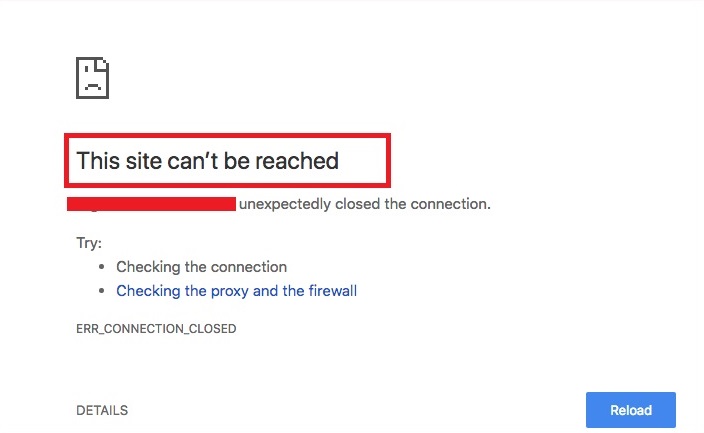
Now, what to do, what not, and how to do? Don’t worry about it, and don’t give hope. You are not alone. Many users face this problem. There are some ways by which you can minimize and delete the This Site Can’t Be Reached error.
Read Also:
- api-ms-win-crt-runtime-l1-1-0.dll
- VAC Was Unable to Verify the Game Session
- Reboot and Select Proper Boot Device
How to Fix This Site Cannot Be Reached Error in Google Chrome
Method 1: Change the Maximum Allowed TLS Version
Step 1: First, go to the Google Chrome Browser.
Step 4: Then type chrome://flags in the address bar.
Step 3: Then, after scrolling down, you will find an option named Maximum TLS version enabled.
Step 4: Afterward, select version TLS 1.3. It is set to default.
After doing this, restart your browser. The settings will automatically get saved in it. Now you can open the web page, which was showing error message earlier. You shall not encounter it. Then you can go through the required page easily.
Method 2: Disable Experimental QUIC Protocol
QUIC refers to QUIC UDP Internet Connection. Its overall goal is to reduce latency compared to that of TCP. It also provides security protection to TLS and SSL.
In some cases, if you disable this protocol, then you can load your web page. By doing this, it will not show any error.
Following steps can be taken to disable this protocol:
Step 1: Go to Google chrome browser.
Step 2: Then type chrome: //flags in the address bar.
Step 3: After scrolling down, you will find an option named Experimental QUIC Protocol.
Step 4: Choose disabled within it to disable the option which was previously selected as default.
Step 5: After you set this, close your web browser.
Now you can try to load the web page, which was showing an error earlier. Hopefully, it will be gone. You can go through the required page.
Method 4: Reset TCP/IP Stack
TCP refers to Transmission Control Protocol, and IP refers to Internet Protocol. Sometimes TCP/IP is the cause of the problem. It is not able to establish proper communications with web pages over the internet. We can also solve this issue by resetting it.
Follow the steps to reset it:
Step 1: First, open a command prompt with the help of the Windows key.
Step 2: Then, there will be some commands given below. Enter them one by one. Press Enter key after each command.
ipconfig /release
ipconfig /all
ipconfig /flushdns
ipconfig /renew
netsh in tip set dns
netsh Winsock reset
After running all these commands. Restart the system. This will apply the changes made.
Method 5: Restart DNS Client
DNS refers to the Domain Name System. DNS Client helps us to resolve DNS requests using an external DNS server. Sometimes it might also cause an error. Restarting the DNS Client can also resolve the problem.
Step 1: Go to Start Menu
Step 2: Type services. Then right-click on services to Run as Administrator.
Step 3: Then, a list of services will appear. Find the DNS Client from the list.
Step 4: After finding it select the option Restart from the left panel.
Step 5: After doing this close, close the entire window and restart the system. Then open Google chrome and your required web page.
Method 6: Change your IPV4 and DS Address
You can see also the issue by changing your public DNS server address as your Internet Protocol Version 4.
Step 1: Following are the steps to change the IPV4 DNS Address:
Step 2: Right-click on the Network icon in your taskbar.
Step 3: Then click on Open Network and Sharing Center.
Step 4: Click on network connections.
Step 5: Then click on properties.
Step 6: Then double click on Internet Protocol Version4 option.
Step 7: Afterwards enter this Google public DNS Server address –
8.8.8.8
8.8.4.4
Step 8: Tick validate settings upon the exit. Then click on, OK.
Step 9: Then go to the website again, and it should work now.
Method 7: Reset Your Chrome Browser Settings
You have also made changes within the browser itself, but it may not be entirely desirable. And this results in an error because it hampers the working of the application. Sometimes this can also cause an issue, so reset your chrome settings.
Follow the steps to change the browser settings:
Step 1: Open a new tab in your chrome.
Step 2: Enter chrome://flags in the address bar and press Enter.
Step 3: Then click on Reset all to default.
Step 4: Reboot your windows and go to the website again.
Method 8: Re-Install Chrome
All the above methods will help you. But if they don’t and the problem still exists, then you can try reinstalling the browser again.
Step 1: The following are the steps to Reinstall the browser.
Step 2: Press Window key and type control panel in the search box.
Step 3: Then click on uninstall the program.
Step 4: Then, finally move to C:\Users\%your_name%\AppData\Local\Google\ and delete everything inside the folder.
Step 5: Then go to the official website of Google Chrome and download the Google Chrome browser again.
I hope this resolves the This Site Can’t Be Reached problem, and you can go through the required web page.
Also Read:
Conclusion
Sometimes this issue can be really annoying. It is not permanent, so no need to worry about this. You can solve this issue by yourself, or you can opt. An alternative for the site you want to open.
In case you need to open only that particular site and if you think that no other alternative is available. Then you can go to the methods mentioned above. All the methods given above will work satisfactorily.
















