World of Warcraft (WOW) is the name of a very viral amongst players worldwide who love to play this game which clarifies its popularity. As so many players play this game, it affects them too when there is some problem detected in the game. Such an issue that leaves the players worldwide and the internet bemused is known as the WOW51900319 error in the game.
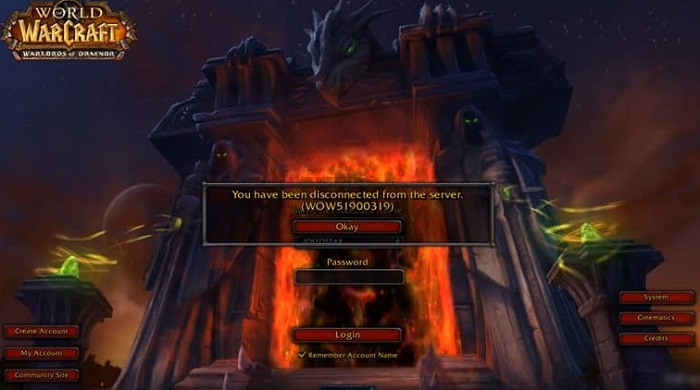
WOW51900319 Error can be fixed in many ways depending on the cause of it. So to resolve the error, it is a must to know about the consequences that lead to the defect. Below is discussed the reason for the error WO5100319 in the game.
Error WOW51900319 Occurrence and Possible Reasons
The Blizzard Support, a video game developer, states the meaning of the Error code WOW51900319 to be “You have been disconnected from the server”. The statement here means that the error occurs when the game no longer can communicate with the WOW servers. Blizzard also states that there are other errors present that one can get, such as “Disconnected from World of Warcraft” or “Disconnected with error BLZ1900075” which technically is the same as Error Code WOW51900319.
But there are some users of the game having complaints about the occurrence of the error even with a correctly running internet connection. WOW51900319 failure has increased manifold since the release of WOW Legion. According to Blizzard Support, this error was very discrete before the release of Legion.
Some players even think of the Blizzard’s tightening up their network latency requirements to be the reason for the WOW servers’ immediate disconnection when the network does not respond. Another reason pointed out by the users of the game is the increased graphic over each frame. Thus, when one plays WOW on high fps, the internet connection cannot keep up with the servers due to network latency and hence causes disconnection.
Along with all this, there seems no correlation amongst the software, PC configuration, and ISP that causes this issue. Also, WOW51900319 error has been showing to the players while playing the game only when they play as Demon Hunter in Dalaran. So if that would be the problem, then you can stop playing with this specific character causing the error. Doesn’t help, right? Well, no need of doing that. There are methods discussed below which will surely help get rid of the WOW51900319 Error.
How to Fix the WOW51900319 Error Code?
There are methods discussed below having solutions to Its respective problems.
Method 1: Use VPN of Some other Region
Many times, the WoW Server of a specific region might not work due to overloading because of a vast number of pings at a time, especially during peak times. It might cause the game to suffer from the error code WOW51900319 due to the inability of the WoW server to serve any more requests.
Using a VPN of some other region fundamentally changes one’s location, thus making the server different from the one being used previously. It will solve the WOW51900319 Error.
Method 2: Changing the Background FPS to 30 FPS
It is very much popular, and a working fix hat tends to resolve the issue for several players worldwide. This fix was found by an opinionated blogger who tested various scenarios in which he found this issue and saw a pattern about getting the error code. He realized that the code he got was only when WoW switched to background, especially when he searched online for some walkthrough or a tactic to play a stubborn quest.
How to set Background FPS to 30 FPS in World of Warcraft?
Step 1: Go to the menu icon and click on it to open the Game Menu and click to go into System Tab.
Step 2: Select advanced to into Advanced options.
Step 3: Then, find the option to set Max Background FPS, and click to check the box beside it.
Step 4: When the slide is enabled, use it and set the Max Background FPS to 30 FPS.
This method cures the WOW51900319 Error to occur frequently ever in the game World of Warcraft, and one can enjoy playing it hassle-free.
Method 3: Lowering the Foreground FPS
It is another fix that can solve the WOW51900319 error in the World of Warcraft. As earlier discussed in the causes of wow error, increased graphics over each frame sometimes tend to be the reason for the error and hence when one plays WoW on high fps; the internet connection fails to keep up with the servers due to network latency and thus disconnects. The same can occur for the medium or low fps rates, and hence the game is needed to play with around a bit with the Foreground FPS settings until the problem is fixed.
How to Change (Lower) Foreground FPS in World of Warcraft?
Step 1: Click on the Esc or menu icon in the game to open Game Menu and go to System Tab.
Step 2: Select the advanced to go into advanced settings.
Step 3: Then, find the option to set max Foreground FPS and select it to check the box inside.
Step 4: When the slider is enabled, use the slider and lower the Max Foreground FPS from the current value.
Note: one requires lowering the value bit by bit and keeping a check for each lowering if the issue has been fixed. It is said because several users have been reporting of getting the issue fixed for different Foreground FPS settings and therefore, one needs to check which value works for them.
Method 4: Fix Network WoW
Another fix for the WOW51900319 Error due to network latency issues is the Network Fix that is popular in Reddit threads and has helped many gamers. It says if the game is played over a tethered 4G LET Connection, then this issue is more likely to occur.
How to Fix Network in World of Warcraft?
Step 1: Click on the Esc or the menu icon in the game to open the game menu and go to the System Tab.
Step 2: Now, click and go to the Network options.
Step 3: Then, click to uncheck Optimize Network for Speed.
It results in having longer delays between such disconnections; this happens as such the game stops optimizing every time according to the network and this causes the game to stick to its network protocols and ping times rather than changing it according to the network available. It does not line up due to the network latency and ping times of the game and thus helps solve the problem.
Also, Check-Out:
0xc0000142 Application Error in Windows 10, 8, 7
Update Error 0x800705b4 in Windows 10
WiFi Doesn’t Have A Valid IP Configuration Error
Method 5: Using an Ethernet Cable
As mentioned earlier in the section of the causes of the WOW519003199 error, this error is caused as the Blizzard tightens up their network latency requirements hence causing the WoW Servers immediate disconnection when the network does not respond. As this is with the internet connections, it is very well known that the high-speed Ethernet connections are the best for gaming and mostly outperform WiFi and LET connections of the same bandwidth and speed.
It occurs due to the fluctuation of the latter two even if they are of the highest stature availability. Ethernet connections run within fiber optic cables and hence are decidedly less likely to fluctuate if the IPS is good.
Therefore, overall, it is seen that the Ethernet cables have less network latency and high speed which helps in fewer disconnections and non- responsiveness with the World of Warcraft Servers and thus fixes the WOW51900319 Error.
Method 6: Logging out of Battle.net
Sometimes, this issue can occur due to a Server Lag in response to specifical ones account because of some software or technical problem. The ping time may be lowered, or the Server may become unresponsive to specifically one’s account.
At such times, a simple log out or a Re-Login into the Battle.net account in World of Warcraft can solve the WOW51900319 Error. Such a case also happened with fellow Redditor, which he later shared with the world.
Method 7: Technical Fixes Suggested by Battle.net
Battle.net has its own set of standard procedures to follow to fix WOW500319 Error and such kind of connection issues which are being called the Technical Fixes. Whenever such error messages occur, one should right away check the @BlizzardCS Twitter handle and Realm Status page for any related issues that might have been posted. It asks to visit the Technical Support Forums for any additional information and help the forum user.
If there is nothing useful found, and also if there are no server issues that have been alerted abut, then one must follow the steps on their Troubleshooting Connection and Latency issue page. For the convenience of the users, the steps are discussed in the following for a systematic approach:
Step 1: To check corruption or damage, reset the user interface, and make sure none of the add-ons or files.
Step 2: Reset the network devices like Router or Modem to make sure they have not become overloaded or are not malfunctioning.
Step 3: Update all the drivers to eliminate any compatibility problems.
Step 4: Make sure that there are no network conflicts by Renewing the IP and flushing the DNS.
Step 5: Make sure that all the other applications if opened, are closed. Check if the issue persists to check if it is a RAM clogging-up or software conflict issue.
Step 6: Check the graphics card and network card driver settings to make sure they are up-to-date and as required by the game.
Step 7: Try disabling any VPN service or any proxies whichever one is in use.
Step 8: Run a full scan with the antivirus software to check for any viruses and malware.
Step 9: If there is an antivirus installed, try blocking or disabling it, as many antiviruses block the game from receiving data.
Step 10: Update the firmware on the router or the modem.
How to Reset the User Interface?
Step 1: Close and exit the World of Warcraft. Make sure it is running in the background also.
Step 2: Uninstall the add-on managers to prevent removed add-ons from adding again.
Step 3: Open the Blizzard Battle.net application on the system. On opening, click on the options tab and click ‘Show in Explorer’ (for windows® OS) and ‘Reveal in Finder’ (for Mac® OS).
Step 4: Open the folder named World of Warcraft®.
Step 5: Rename the folder, as shown below:
Step 6: Cache to CacheOld
Step 7: Interface to InterfaceOld
Step 8: WTF to WTFOld
Step 9: A re-launch of World of Warcraft® application for the changes to take into effect.
If still encountering the issues on Windows® OS, then its time one needs to open Virtual Store Directory and delete specific files in it. The steps to accomplish the task are given below.
However, the existence of this directory varies depending upon the iteration of Windows® OS one has. If it does not exist in the system, one might get a windows error and, in that case, there is no need of following these steps.
Step 1: Command windows to show hidden folders and files.
Step 2: Press the Windows Key + R together at a time to open run, CMD window and write the following in the open field: %localappdata%\VirtualStore\ProgramFiles\WorldofWarcraft\
Step 3: After completing the above task, click OK to proceed.
Step 4: Open the folder named \Program Files and search and open another embedded folder named \ World of Warcraft inside it.
Step 5: Now delete cache, interface, and WTF folders inside it.
Step 6: Exit windows explorer and restart the PC for changes to take into effect.
If the steps until now could not resolve the issue of the WOW51900319 error, its time one must contact the Blizzard.net Support. They will, for sure help resolve the issue with World of Warcraft or any other possible problem that is found in the game.
Method 8: Uninstall and Re-Install the Game on Your System
If all the above methods fail to accomplish the target of resolving the WOW51900319 error, only then proceed with this last method. The steps below help navigate through the procedure:
Step 1: Firstly, back up the Game data to Battle.net account.
Step 2: Now, uninstall the World of Warcraft game from the system and clear the residual cache files.
Step 3: Then, restart the system.
Step 4: After doing so, download and re-install the World of Warcraft game from the official website. Launch the application when it is installed.
Step 5: Finally, log into the Battle.net to retrieve some or all of the game data (depends on what has or gets back up).
In this method, there is a risk of losing a part or all of the game data and progress and hence proceed with CAUTION. It is highly recommended to try the above seven methods at least twice prior to the 8th method. Also, it is advisable to speak to the customer care service of the World of Warcraft before applying the last method in action and make sure to check with them about the game data that will retain.
Do Not Miss:
Update Error 0x80004005 in Windows 10
IDP Generic — What Is It & How To Remove If It Is A Virus?
Your Windows License Will Expire Soon Error
What is Digital TV Tuner Device Registration Application
Conclusion
All methods discussed above help one to get rid of the WOW51900319 Error in the World of Warcraft game. There are many problems causing the error and according to that the solutions having been given respectively.
With the first 7 methods one must keep trying to resolve the issue at least twice and if not contacting the customer care is advisable prior of applying the 8th method, as there is a high chance that it might take away all the gaming data. However, the methods discussed if followed sincerely will surely resolve the WoW game error.
Contents
- 1 Error WOW51900319 Occurrence and Possible Reasons
- 2 How to Fix the WOW51900319 Error Code?
- 2.1 Method 1: Use VPN of Some other Region
- 2.2 Method 2: Changing the Background FPS to 30 FPS
- 2.3 Method 3: Lowering the Foreground FPS
- 2.4 How to Change (Lower) Foreground FPS in World of Warcraft?
- 2.5 Method 4: Fix Network WoW
- 2.6 How to Fix Network in World of Warcraft?
- 2.7 Method 5: Using an Ethernet Cable
- 2.8 Method 6: Logging out of Battle.net
- 2.9 Method 7: Technical Fixes Suggested by Battle.net
- 2.10 How to Reset the User Interface?
- 2.11 Method 8: Uninstall and Re-Install the Game on Your System
- 3 Conclusion
















