Nowadays computers are the tools for not only engineers and scientists but also they are being used by millions of people around the world. A computer as a device has become a very important part of any individual’s life because it is very much accurate, fast, and can accomplish many tasks easily. VCRuntime140.dll is a missing error that is a very common issue.
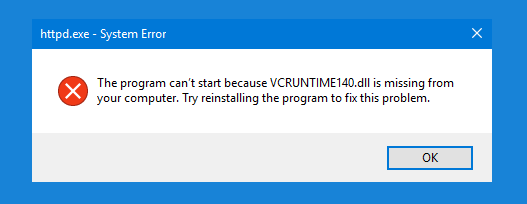
Majorly the “VCRuntime140.dll” is the error that occurs on any computers running on the Microsoft Windows OS. Mainly this issue arises after installing a Windows Update or after an unsuccessful installation of a particular program.
This error pop-up informing about the .dll file missing usually tempts the users to start looking for the VCRuntime140.dll file from an online download link; however, downloading this file from an unknown source can be very harmful to the system. You must also know which version of the .dll file is suitable for the specific operating system that you are using.
If you are facing such an error on your computer, don’t worry because here we are going to provide you with the best solutions for “VCRuntime140.dll is Missing” Windows 10 error so that the users could quickly solve the issues by themselves.
What is VCRuntime140.dll?
As per definition, we say that VCRuntime140.dll is a file that is used by Visual C++ Redistributable for Visual Studio 2015. The Software that requires the C++ package of files automatically install them. and these separate C ++ files are further responsible for the execution of the runtime components of that particular Software.
Several users have also reported that VCRuntime140 is a missing error that is being shown in the Adobe Creative Cloud. According to the technicians from Adobe, this problem may occur due to Adobe Creative Cloud’s migration from Microsoft runtimes to Visual C ++.
Adobe has done this Change to ensure that the Adobe Creative Cloud’s Software is exploiting the runtimes that are supported by Microsoft. Adding to this, there are also extensive reports from users pointing out that they are having VCRuntime140.dll issues on Kodi.
The error message that we have mentioned above appears when launching Kodi and then it seems that even reinstalling the free media player software does not solve this issue. Few other users have also expressed their complaints regarding MVCR110.DLL is missing, and VCRUNTIME140.DLL files are missing that is not allowing the WAMP software to work.
How to Fix VCRuntime140.dll is Missing Error
In case you are facing any of these similar problems, then you can surely find the solution here. Read the following steps carefully before attempting any of the methods; even a minor mistake can ultimately damage your system. But these are easy to do, and when done correctly, these are the best methods that can solve your issue.
Here below, we are elaborating on the methods through which you can fix the problems. These are some of the easy methods through which the users can solve the problems by themselves. They are completely user friendly and easy to comprehend. Therefore we suggest the users go through these and it would help them undoubtedly.
Method 1: Reinstalling Visual C++ Redistributable for Visual Studio 2015 on your Windows PC
The following is the procedure that has been explained:
Step 1: We strongly suggest that reinstalling the Visual C++ Redistributable for Visual Studio 2015, as it is one of the easiest and best ways to fix the .dll is a missing error.
Step 2: You must follow only the official Microsoft guidelines and install the missing files correctly from the website.
Step 3: To download the missing .dll files from the official Microsoft website, follow these given below steps.
Step 4: Then find the Microsoft Visual C++ Redistributable file from the official Microsoft website. Then you have to download the file from the site.
Step 5: Then, you will be taken to a webpage where you will be asked to choose the version of the file you want to download.
Step 6: There are particularly two files in it: vc_redist.x64.exe and vc_redist.x86.exe.
Step 7: To make it understandable, if your computer is running a 32-bit operating system and then download the x86 version of the file as it will suit your computer.
Step 8: And, if you are using a 64-bit operating system, then choose the x64 version of the file. Check the box that represents the file you want to download and then hit on the Next.
Step 9: Open the file. And after reading the Microsoft Software License Terms, agree to them so that you can install the missing software pieces.
Step 10: Insert a tick on “I agree to the license terms and conditions” and choose Install.
Restart your computer and check whether the error has resolved.
Method 2: Repairing the Microsoft Visual C++ 2015 Redistributable
Follow the procedure explained below:
Step 1: Right-click on the Windows button and then select Control Panel.
Step 2: Click on the Programs & Features or Add/Remove Programs (according to the version of Microsoft Windows OS that you use).
Step 3: Now find the Microsoft Visual C++ 2015 Redistributable from the list of programs and then click and select Change.
Step 4: When the uninstaller wizard appears, DO NOT click “Uninstall.” Instead of clicking uninstall, choose Repair.
Step 5: After the repair is complete, reboot your system.
Method 3: Checking the System for Malware
You should follow the steps given below:
Step 1: The virus infection may also cause VCRuntime140.dll error.
Step 2: If the users have tried and failed all the methods to reinstall and fix Visual C ++ Redistributable. Then the users are strongly suggested that they should check their system for malware.
Step 3: Run a complete scan of your system using any good Anti- Virus software and remove the viruses.
Method 4: Reinstalling the Program Displaying the Error
Follow the procedure discussed below:
Step 1: An excellent method that you can use is that reinstalling the particular program that is stopped from being launched because the VCRuntime140.dll was not found.
Step 2: We can see by this example is that if Skype is the program that has been affected, then uninstall it from your computer using the program list in the Control Panel and then again download and install the latest version from the official website.
Method 5: Installing Windows Updates
Follow the procedure given below:
Step 1: Firstly, install the latest Windows Updates.
Step 2: Then open Settings and go to the Updates and Security option.
Step 3: Click “Check for Updates”.
Step 4: Now, you have to wait for the search to complete.
Step 5: Then download and install the updates that you have not installed.
Method 6: Run the System File Checker
We have explained the following procedure below:
Step 1: The System File Checker is a beneficial application that can help you to see if the system contains corrupted, outdated, or even damaged files.
Step 2: Run the System File Checker.
Step 3: Now you Open Windows search from the windows button, type in cmd, and from the results, right-click on Command Prompt, then select Run as administrator.
Step 4: Then, type in sfc/scannow in the command box and press Enter to execute it.
Step 5: Wait for the process to complete, and once it has finished, restart your computer.
Conclusion
Often error occurs in the computers or laptops we are using. These are the best methods to resolve the errors you are facing. We point out to you again that you may be able to find alternative websites to download the .dll files separately, but do not ever resort to that methods as it can cause an infected file to be downloaded instead of the original one, compromising the security of your entire system.
Hopefully, these methods helped you to solve the issues with the .dll is the missing error. These methods or solutions are very user friendly, and it helps the users to solve their issue sitting at home.
Contents
- 1 What is VCRuntime140.dll?
- 2 How to Fix VCRuntime140.dll is Missing Error
- 2.1 Method 1: Reinstalling Visual C++ Redistributable for Visual Studio 2015 on your Windows PC
- 2.2 Method 2: Repairing the Microsoft Visual C++ 2015 Redistributable
- 2.3 Method 3: Checking the System for Malware
- 2.4 Method 4: Reinstalling the Program Displaying the Error
- 2.5 Method 5: Installing Windows Updates
- 2.6 Method 6: Run the System File Checker
- 3 Conclusion
















