The iPhone from Apple is one of the most widely used smartphones worldwide. Yet, the iPhone can occasionally malfunction for some people.
The error message “This Message Has Not Been Downloaded From The Server” is an example of such a problem. Users may become aggravated by this, but it is solvable.
This post will explain eight different approaches to resolving the iPhone error “This Message Has Not Been Downloaded From The Server.”
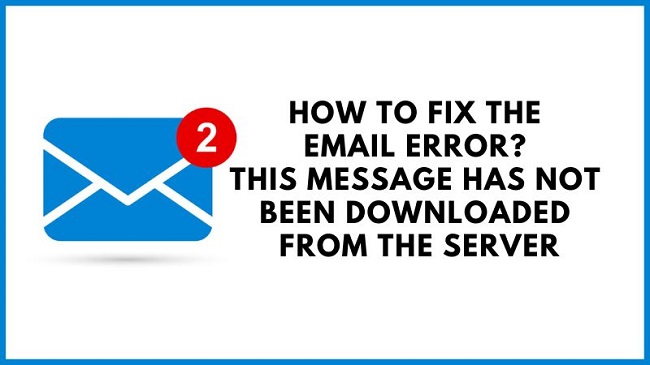
Methods to Fix “This Message Has Not Been Downloaded from the Server”
Follow these methods to fix this error.
Method 1: What’s the “This Message Has Not Been Downloaded from the Server”?
When you try to access an email that has not been downloaded from the server, the “This Message Has Not Been Downloaded From The Server” message shows on your iPhone.
Multiple devices, including iPhones, Macs, and iPads, have experienced this problem. After an OS update, some customers indicated they could access their emails again.
While others said the issue arose when emails were moved between folders or during a transfer from one account holder’s machine to another (iTunes).
It appears that the flaw affects all users, regardless of which email service (Gmail, Yahoo, etc.) they employ.
Method 2: Why Does My iPhone Say “This Message Has Not Been Downloaded from the Server?
The “the message has not been downloaded from the server” error on the iPhone is a common issue that arises as a result of random bugs.
This Message Has Not Been Downloaded From The Server” could appear on your iPhone for a few different reasons. Your phone might not have an active internet connection.
A weak or intermittent WiFi connection, or switching to cellular data, could be to blame. Maybe the size of the message you’re trying to download is too big.
Video and audio messages are more likely to have this effect. Finally, there could be a problem with the server hosting the message.
Method 3: Enable ‘Recent Mode’ of Gmail
You may experience the message download problem we’re discussing if you use multiple email clients, such as Microsoft Outlook on a PC and Mail on an iPhone.
Each of these programmes checks Gmail servers every 15 minutes, and the one that examines an email first may hide it from the others. If this is the case, turning on Gmail’s Recent Mode may help.
When this setting is activated, the Gmail server will distribute any new messages sent or received within the last 30 days to all connected email clients.
Step 1: In an email programme like Outlook, double-clicking the Gmail address in the Account Settings’ Email tab will bring up the account settings page.
Step 2: Afterwards, before your account name in the Account Name box, type “recent:,” for instance, recent:[email protected].
Step 3: If you’re happy with the changes made to the Settings, click the Done button.
Step 4: When you have finished, please restart your computer and see if the problem with the message not downloading has been fixed.
Step 5: Just keep in mind that some iPhone users may need to activate Use Recent Mode in Settings>> Mail>> Gmail.
Step 6: If that is not the case, you can try disabling IMAP on the Gmail website to see if that solves the problem.
Conclusion
The Apple ecosystem (iPhone, iPad, Mac, etc.) and Windows with Microsoft Outlook have also been reported as affected. Some customers saw the problem after installing an operating system update, while others said it appeared when transferring emails across folders.
This is not an issue exclusive to any one email service (Gmail, Yahoo, etc.).
















