System Service Exception error points out the system processes are malfunctioning. In other words, the Windows installation and the drivers are incompatible. A Corrupt, Outdated, or Malfunctioned driver can be the most common cause of System Service Exception error. Another reason for the occurrence could be bad memory or incorrect registry configuration of the system.
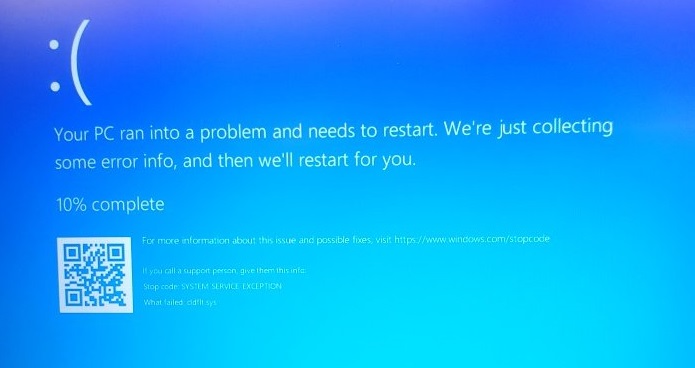
How to Fix System Service Exception Error in Windows 10
Here are given ten ways that will help you in solving System Service Exception error. These methods are quite easy and are user friendly too, which makes the users happy. The users can themselves solve this kind of error if any of these ten methods that have been mentioned below. So here we go.
Method 1: Install Latest Drivers
Step 1: First, Press Windows Key + R and Run will open.
Step 2: Now Type devmgmt.msc. Hit Enter and this will open the Device Manager.
Step 3: Then Update all the drivers who have a yellow exclamation mark attached to it. It also includes Video Card Drivers and Sound Card Drivers.
Step 4: Read the on-screen instructions given. Then follow them to complete the driver updates.
Step 5: If the above process does not work, then uninstall your driver. Now reboot your PC.
Step 6: The drivers will be installed automatically when you restart the system.
Step 7: Now, you have to download and install Intel Driver Update Utility.
Step 8: Then run the program, click Next. Accept the license agreement and click Install.
Step 9: When System Updates completes, click Launch.
Step 10: Within the utility program, select Start Scan. When the driver scan completes, click Download.
Step 11: Now, please click on Install to install the latest Intel drivers required for the system.
Step 12: When driver installation completes, restart your PC.
Step 13: Finally, this should probably solve the System Service Exception Error in Windows 10.
Method 2: Run Startup Repair
Running startup repair helps in solving SYSTEM_SERVICE_EXCEPTION. Follow the given steps:
Step 1: Firstly, Restart your system. Then during the process, press the Shift + F8 function key. It will open the Legacy Advanced Boot Options.
Step 2: Choose an option window will open. From the given options, select Troubleshoot.
Step 3: Now, the Troubleshoot screen appears, and you need to select Advanced options.
Step 4: The Advanced options screen will show. Now choose Startup/Automatic Repair.
Step 5: When you select this, the system will check for issues on its own. It will also help to fix them automatically.
Step 6: Finally, Restart your PC. This process should fix the System Service Exception Windows 10 error if it does not solve the error move to the next method.
Method 3: Run Disk Check & System File Checker
Step 1: First, Press Windows Key + X.
Step 2: Then, out of the drop-down options, select Command Prompt (Admin).
Step 3: Type the following commands when the command prompt screen opens. The user should then press Enter after each command.
Step 4: Let the above processes now Run. It would greatly help in identifying, repairing, and fixing bad sectors. Your hard drive will be cleansed of these sectors.
Step 5: Finally, Reboot your PC, and it will apply all the made changes.
Method 4: Remove Windows Update Number KB2778344
Step 1: Firstly, the users need to Boot into safe mode before uninstalling Windows Security Update KB2778344.
Step 2: Now Go to Control Panel > Programs > Programs and Features.
Step 3: In the top left area, click on View installed updates.
Step 4: Then Use the search bar and type in “KB2778344“.
Step 5: When the system shows the particular Windows Security Update, right-click on it, and then select Uninstall. It will then remove the update.
Step 6: Then select, Yes, when asked for confirmation.
Step 7: Finally, Reboot your PC, and probably it will remove the System Service Exception error from the PC.
Method 5: Run Windows Memory Diagnostic
Step 1: First, Use the Windows Search Bar. Type in memory. Select Windows Memory Diagnostic.
Step 2: Two options will be shown. Then Select Restart now and check for problems.
Step 3: The Windows will now start checking for possible RAM errors. It will probably give you the possible reasons for the System Service Exception Error message.
Step 4: Now, Reboot your PC now. Then check if your problem has been solved.
Step 5: Run Memtest86, if the System Service Exception issue is still not resolved.
Method 6: Run Windows BSOD Troubleshoot Tool
Step 1: Firstly, the user should type “Troubleshoot” in the Windows Search Bar. Select Troubleshoot from the given options.
Step 2: Now Click on Hardware and Sound. From there, select Blue Screen under Windows.
Step 3: Next, click on Advanced. Then the users should make sure that the “Apply repairs automatically” checkbox is selected.
Step 4: Then click Next and let the process finish.
Step 5: Finally, Reboot your PC. It should possibly solve your System Service Exception Error or any minor Windows Update Error that has occurred in the PC.
Method 7: Run CCleaner & Antimalware
Step 1: In the first place, Download and install CCleaner and Malwarebytes.
Step 2: Now Run Malwarebytes. Let it scan your system for any malicious file.
Step 3: If the system finds any malware, then it will automatically be removed.
Step 4: There is a Cleaner section available under the Windows Tab.
Step 5: Then Check the proper points under it. Then just click on Run Cleaner. CCleaner will run its course.
Step 6: Now select the Registry tab to clean your system more. Then now, you check all the required options.
Step 7: Then, the user should select Scan for Issue and allow CCleaner to run. Then click on the Fix Selected Issues.
Step 8: When the users are asked: “Do you want backup changes to the registry?” Simply press on Yes.
Step 9: Once the users see all backup is done, now choose Fix All Selected Issues.
Read More:
- The Audio Service is Not Running
- WebGL Hit A Snag
- Error Code 0x8024200D
- Overwatch Lost Connection to Game Server
Conclusion
All the above methods or solutions can certainly help you in getting rid of the System Service Exception error. I would hope that this has helped all the users going through these issues. As we can see that these errors are so easy to manage the users will not face any difficulty to solve them on their own.
Contents
- 1 How to Fix System Service Exception Error in Windows 10
- 1.1 Method 1: Install Latest Drivers
- 1.2 Method 2: Run Startup Repair
- 1.3 Method 3: Run Disk Check & System File Checker
- 1.4 Method 4: Remove Windows Update Number KB2778344
- 1.5 Method 5: Run Windows Memory Diagnostic
- 1.6 Method 6: Run Windows BSOD Troubleshoot Tool
- 1.7 Method 7: Run CCleaner & Antimalware
- 2 Conclusion
















