NVIDIA is popular among gamers for its high-end Graphics cards, available for their computers. For any hard-core gamer, there is a high chance that NVIDIA has built the Graphics card in their computer. Although the company makes some excellent products, there still are issues and errors among which, one is the ‘NVIDIA Display Settings are Not Available‘ error.
This error usually occurs when you are not using a display attached to an NVIDIA GPU, and therefore are not permitted to use NVIDIA display settings. It may be that, and your driver developed a fault or the display connected to the wrong port.
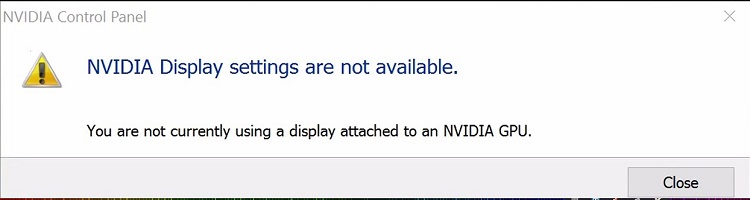
Here we discuss four ways to get rid of NVIDIA Display Settings are Not Available error, but before implying any of those methods, you can try to restart your operating system as this removes corrupt temporary data and has worked for some users too. Also, you can try disabling and then enabling your GPU by going to the device manager to see if that works. However, if these methods fail, you can try the four given methods.
4 Ways to Fix NVIDIA Display Settings are Not Available in Windows 10, 8 and 7
Method 1: Check Display Connection
The error might occur if the display was connected to the wrong port; therefore, it is advisable to check if the port connection is the right one. You can either connect the display to the Intel Integrated Graphics or the NVIDIA graphics hardware. To make the right connection:
Step 1: Check the port where the display is connected and then connect the display to Intel Integrated Graphics or the NVIDIA graphics hardware.
Step 2: The downwards display is the one connected to your graphics hardware; see that the connection to the monitor is plugged in the graphics port.
Step 3: Now restart your computer and see if the NVIDIA Display Settings are Not Available error has been resolved. If not, you can go to the next method.
Also Read:
- Windows Has Detected An IP Address Conflict
- Discord Update Failed
- Gmail Error 007
- Unexpected Store Exception
Method 2: Changing the Adapter Output
If the method mentioned above does not work and the NVIDIA Display Settings are Not Available error still persists. It simply means that the error is not occurring because of the wrong port or connection, but due to other reasons like improper adapter output. In this case, the best way is either to try a convertor or change the output form from graphics hardware. To do that:
Step 1: You can use the VGA to HDMI converter and thus use the HDMI port on the graphics card.
Step 2: You can change the output directly.
Step 3: You can also use a display port.
Method 3: Check NVIDIA Display Driver Service
It is a known fact that outdated or corrupt drivers lead to errors and complications. Since NVIDIA’s service manages display drivers, corrupt drivers may lead in stopping this service and possibly display error. To check the display driver service:
Step 1: Type ‘services.msc‘ in the Run dialogue box and hit Enter.
Step 2: Look for the NVIDIA display driver service. Once you find it, right-click on it and go to properties.
Step 3: Among the given Startup type, set the one in which the Start button does not highlight. When you press, apply, it will highlight.
Step 4: Now that the service is running, see if the NVIDIA Display Settings are Not Available error has been removed.
Method 4: Uninstall the Old Display Drivers and Install New One
Again talking about the driver, the NVIDIA Display Settings are Not Available error can also occur due to outdated graphics hardware. Therefore, we should remove all remnants of the old display drivers. To do that, we can use a tool called Display Driver Uninstaller.
Step 1: Install the Display Driver Uninstaller (DDU).
Step 2: Now, boot your computer into safe mode and then launch the DDU.
Step 3: Select the first option in the application ‘Clean and Restart.’ The application then uninstalls the installed drivers and then restarts your computer.
Step 4: Boot your computer back into safe mode and open Device Manager. While mostly default drivers will be installed against the hardware, if this is not the case, right-click and select “Scan for hardware changes.”
Step 5: Now, you can either manually install the latest drivers from NVIDIA’s official site, or you can let Windows take care of it and install them automatically. It is advisable to let Windows update automatically.
Step 6: Restart your computer and see if the NVIDIA Display Settings are Not Available error has been eliminated.
Read More:
- Error Code 0x8007000D
- Reboot and Select Proper Boot Device
- The Default Gateway is Not Available
- Service Host SuperFetch
Conclusion
For most of the cases, the above-given four methods should work. Since they cover almost all possible reasons for the display of the NVIDIA Display Settings are Not Available error, it is quite probable that at least one of these methods might work.
















