A walkie-talkie function is available in Microsoft Teams, allowing you to communicate with your coworkers and other users on your iPhone, Android phone, or other compatible mobile device.
Those on the same team or working on the same project could utilize this function to communicate and collaborate with one another. In order to connect with others, walkie-talkies use predetermined frequencies.
You may think of each channel as an extension of a team that you’ve already set up in the Teams app. Hence, you can organize your channels by team, project, or function.
Several groups and channels may be established for different purposes; for instance, one may be dedicated to IT or Help Desk help, another to industrial workers, and yet another to a specific project.
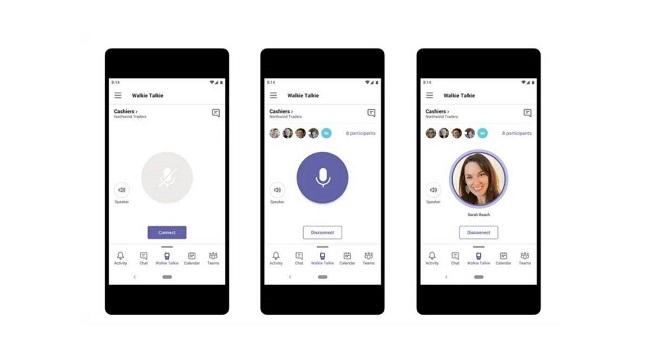
Both parties must belong to the same team and channel before they can exchange messages. You can only chat to one person at a time, just like a real walkie-talkie, but everyone on the same channel can hear what’s being said.
Read Also:
- Free Music Apps
- They Stormed Capitol. Their Apps Tracked
- Spam Text Messages Flood Verizon Wireless Phones
This article will cover everything about Microsoft Teams Walkie Talkie. Microsoft Teams, the renowned collaboration platform, offers a feature called “Walkie Talkie” that enables clear, instant, and secure voice communication over the cloud.
Whether you’re new to Teams or just exploring the Walkie Talkie feature, this guide provides clarity on its functionalities and benefits.
What is Microsoft Teams Walkie Talkie?
The walkie talkie remains one of the most popular means of communication in a wide range of industries around the world. There is still value in using push-to-talk communications to keep your team on the same page while they’re on the move.
Microsoft included a chat function like a walkie-talkie because it knew that modern businesspeople would be using the Teams app constantly. The Walkie Talkie app is merely an additional means of keeping your staff linked if you already use Microsoft Teams as the central hub for your Team’s collaborative chats online.
This service provides teams with a free, instant push-to-talk (PTT) communication solution that works on both Android and iOS devices. In 2020, the Walkie Talkie function was first announced.
Since then, though, that feature has remained “in preview,” presumably because Microsoft has had more serious issues to deal with during the pandemic. Microsoft Teams Walkie Talkie is free for all users as of January 2022.
Introducing Microsoft Teams Walkie Talkie
The Walkie Talkie app, which was officially released on the Microsoft website on January 12, 2022, enables team members to communicate with one another in real time within the shared Teams environment.
Push-to-talk communication between users on the same channel of Walkie Talkies is possible. In a fast-paced setting, this helps lessen the likelihood of people talking over one another.
Microsoft claims that frontline employees who have relied on separate hardware for comparable purposes will find the Walkie Talkie capability in Teams to be a welcome addition.
The app provides a safe and familiar PPT experience (Teams) without the need for bulky hardware. Microsoft has announced the coming of a number of specialized device integrations, and the Walkie Talkie feature itself works wherever cellular internet or Wi-Fi connectivity is available.
Products from Zebra and Samsung will include walkie-talkies optimized for use with the Teams function, allowing for instantaneous communication between team members at the touch of a button. In addition, the Walkie Talkie function will have its own button on the headsets made by Klein and Jabra.
How to Use Walkie Talkie
Once you’ve enabled Walkie Talkie in Teams, you’ll find that it’s quite easy to use. All users should use the Teams app’s built-in “Walkie Talkie” feature by selecting the corresponding menu item.
After the program has been installed, you should have access to this. On some devices, the “More” button may be hidden; to access it, slide up from the bottom of the screen. In Teams, if you want to make it easier to access Walkie Talkie and it isn’t already pinned there, you can do so.
To edit something in the Teams app, swipe up from the bottom of your screen. Place “Walkie Talkie” in the top spot of “Edit navigation” by dragging it from the “More Applications” section. The Walkie Talkie function only allows for a single channel connection at any given time.
This necessitates the use of a separate track for listening and talking. After selecting “Walkie Talkie,” select the rightward-pointing arrow next to Channel, and then select the desired channel.
Choose “Connect” from the menu. The Walkie Talkie function allows you to communicate with other users on the same channel as you. With a reliable internet connection, team members in motion can still talk to one another even if their phones are locked.
Enabling the Walkie Talkie Feature
How do I enable walkie talkie on Microsoft teams?
To enable the Walkie Talkie feature:
- Open the Microsoft Teams app.
- Navigate to the ‘…’ (More) option.
- Select the ‘Walkie Talkie’ option from the dropdown.
- If prompted, grant the necessary permissions.
Disabling the Walkie Talkie Feature
How do I remove walkie talkie from Teams app?
To remove the Walkie Talkie feature:
- Go to the Teams app settings.
- Select the ‘Apps’ section.
- Find ‘Walkie Talkie’ and choose the ‘Uninstall’ option.
Privacy Concerns in Teams
Can managers listen to Microsoft teams calls?
No, managers or IT administrators cannot listen to private Microsoft Teams calls unless explicitly recorded and shared. Microsoft prioritizes user privacy, ensuring that personal communications remain confidential.
Troubleshooting Walkie Talkie Invites
Why do I not receive walkie-talkie invite? There could be multiple reasons:
- Network connectivity issues.
- The sender might not have selected you for the invite.
- Notification settings may be configured to mute such invites.
How do I get my walkie-talkie invites to work?
- Ensure you are connected to a reliable network.
- Check your notification settings.
- Re-install the Teams app if issues persist.
Using the Tap-to-Talk Feature
How do I turn on tap to talk on my walkie-talkie?
Once the Walkie Talkie feature is enabled:
- Open the ‘Walkie Talkie’ interface.
- Press and hold the on-screen button to initiate ‘Tap-to-Talk.’
- Release the button to stop transmitting your voice.
Advantages of the Walkie Talkie Feature
Benefits of Microsoft Teams Walkie Talkie:
- Instant Communication: Enables real-time voice communication, eliminating the need for typed messages.
- Secure Conversations: Ensures all communications are end-to-end encrypted.
- Cloud Integration: Can be integrated with other Microsoft cloud services.
- Multi-device Support: Works on smartphones, tablets, and desktops.
- No Additional Hardware: Eliminates the need for physical walkie-talkies.
Addressing Security Concerns
Is Microsoft Teams Walkie Talkie Safe?
Absolutely. The Walkie Talkie feature follows Microsoft’s robust security standards, ensuring that all communications are encrypted and secure from potential eavesdroppers.
Understanding the Costs
Is Microsoft Teams Walkie Talkie Free?
While Microsoft Teams offers a free version, certain advanced features, including the Walkie Talkie functionality, might be available in premium or enterprise versions. It’s advisable to check the specific subscription details or contact Microsoft directly for clarity.
Read Also:
Conclusion
To keep in touch with coworkers even when you’re out and about, use the walkie-talkie function in Microsoft Teams. Including this function into your communication repertoire can save you time and effort over having to manually type out a message.
You can start talking into the mic by pressing and holding the Speak button. The recipient(s) of your message will receive it immediately. The walkie-talkie function can also be used to host conference calls, which is helpful for keeping in touch with dispersed teams.
The walkie-talkie function in Microsoft Teams is fantastic because it only requires an internet connection and no additional costs to utilize. Take advantage of this handy method of maintaining contact with your team the next time you’re not physically in the office.
Contents
- 1 What is Microsoft Teams Walkie Talkie?
- 2 Introducing Microsoft Teams Walkie Talkie
- 3 How to Use Walkie Talkie
- 4 Enabling the Walkie Talkie Feature
- 5 Disabling the Walkie Talkie Feature
- 6 Privacy Concerns in Teams
- 7 Troubleshooting Walkie Talkie Invites
- 8 Using the Tap-to-Talk Feature
- 9 Advantages of the Walkie Talkie Feature
- 10 Addressing Security Concerns
- 11 Understanding the Costs
- 12 Conclusion
















