The iTunes won’t open is reported by many Windows users. In this article, we are gonna fix iTunes won’t open error. As the world has progressed, the lifestyle of people has changed. With the up-gradation of technology, people have transformed their lives with various devices and apps which help them to operate their daily work and to entertain themselves.
In today’s world, where everyone loves to seek entertainment in order to get relaxed, enjoy their time, and have fun, there is a sudden emergence of various applications that provides you with entertainment with the help of your devices such as computers and laptops. One such app is iTunes that provided you with podcasts and music.
iTunes is a prominent media player or a media library where viewers can tune to unlimited songs, podcasts as well as their favorite radio station. Among the platforms listed above, it is highly popular than them and is owned by Apple Inc, which is considered to be a prominent organization.
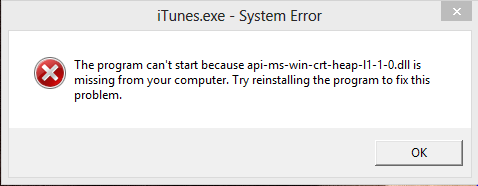
Through this, we know how popular the iTunes app is, but still, sometimes it possesses some error and faults which could lead to hindrance in your entertainment. So, it is very important to fix iTunes won’t open error so that iTunes works properly, and your entertainment doesn’t stop.
Also, it is very important to know the causes through which error prevails in iTunes. The main reason for that could be the corruption and malware present in Windows or in iTunes related files, which could cause an error in working of it. Moreover, iTunes files in your Windows might be deleted so it is necessary to fix iTunes won’t open error as soon as possible in order for efficient working of iTunes on your device.
If you are facing this kind of error in iTunes, there is no need to worry as in this article, we have provided you with a solution that could help you to overcome this error quite easily. These methods are easy to follow, but you have to apply it very carefully by following the steps provided. So, stay tuned to the article, which you help to overcome the error.
How to Fix iTunes Won’t Open in Windows 10
As we have discussed iTunes won’t open error is quite common and it could solve easily with the help of the steps provided. The method provided here is applicable only in Windows 10 so if you are using any other operating software then also these could come in handy in providing you hindsight about the error.
Solution 1: Updating the Application
The first method on the list is to update your iTunes app. Generally, Apple Inc provides its viewers with various updates and new applications. It is very important to be familiar with updates and changes as sometimes there might be some bugs in the previous versions that’s why it might be showing error continuously, and it is necessary to update your application on time to get efficient services. The process of updating iTunes is very easy just follow the method provided below.
Open your web browser and go to the Official Apple website. After this, go to the Applications options and locate iTunes and click on it. As soon as you open it look for the Update and update it immediately if available. When you are completed with your update, then check if the error is still prevailing or not. If the error is still there, then try other solutions, which are provided below, but generally, this would really help you to overcome the error.
Solution 2: Restarting Application and Computer
The next solution on the list is to restart the application and computer. It is a fact that sometimes your devices find some errors and faults, which hinders you to open your favorite applications, so it is important to refresh and restart your device. If you are facing the error, then simply go to the home page and then right-click and select the refresh button and click it multiple times.
If it doesn’t work, then simply refresh your device. Apart from your computer and laptop, there might be some faults in the iTunes application, so to come over it, simply restart it. To Restart iTunes, open the application on your device and then simply go to the iTunes Settings.
After that, you will find an option of Restart at the bottom. Click it, and it will start the process. Also, it could ask you with the identification through the password, etc., before restarting. This method could also help you to overcome the error, and if not, then simply follow the next step given below.
Solution 3: Reinstalling iTunes
The last method on the list is to reinstall iTunes on your device. If you have tried all the methods listed above, then you can try this method to overcome the iTunes error from your device. As we have discussed that this error is mainly caused due to some missing files in Windows and as well as in iTunes programs that are needed to run the application on your device, and it can only be restored and recovered if you reinstall the application again in your device.
One thing that you should remember is that before reinstalling the new version, uninstall the previous one by going to Control Panel and then clicking on Programs. Over there, you could find a list of applications prevailing in your device. Locate iTunes and then uninstall it.
After that, open your web browser and then go to the official Apple website and from the applications, download the iTunes setup, and reinstall it on your device. This will provide you with the new version of iTunes with fresh files in it and help you to overcome the error.
Conclusion
As we have discussed how popular iTunes is among people in providing them with their favorite music and podcast that too in HD sound quality. Though it is prevailing for a long time, it is as efficient as ever, but sometimes faults in it can ruin your entertainment.
At last, the methods provided here will help you to delete Inetpub Folder. As earlier mentioned, this kind of error is quite common, so these methods could be handy to deal with them. Also, we hope that this article will really help you to fix this error.
















