Well, it is always a pain to have a change in our life thrust upon is but we as humans are the masters at adaption so this is going to make it a little bit easier for you.
If you have been used to Gmail for your personal use but then you have to use Microsoft Outlook in your office then it can become a bit jarring to switch between the two. Now it might be easy for some but it is not for the most.
It is true that the basic features and functions are supposed to stay the same obviously but still, it can be a little bit unsettling and awkward when you are going to first use it. It is natural though since you have been using Gmail for quite some time, your habits have become aligned with the way that the Gmail platform works.
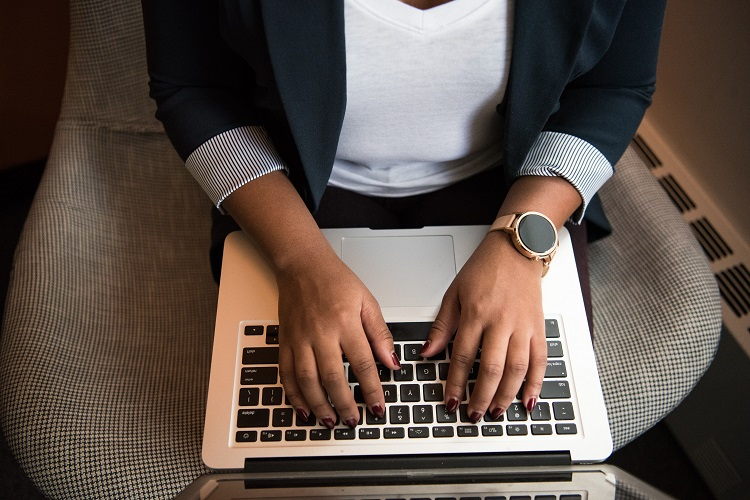
How To Make Outlook Look Like Gmail
To make Outlook a little more like Gmail you can use a few tricks. This might ease you up a little. Now make sure that these are done from the browser and not the app.
Get rid of the Outlook’s Reading Pane. You should also turn on message sorting, enable conversation view to thread your email. You should also be customizing the shortcuts that you use according to the one that you have been using at Gmail all this time.
These are all a few things that you can do to feel a little bit more at home. It won’t be exactly like Gmail obviously but it will be similar. Give it a try, it might end up what you just needed.
Access your Gmail inbox from Within Outlook With Ease.
There’s a chance that this one will be the simplest to solve. If you liked using the keyboard shortcuts in Gmail, you can continue doing so in Outlook. Select the shortcuts you want to use or disable them entirely by going to Settings > General > Accessibility.
















