Transforming a picture to text is simply writing or typing manually, and people always take it hard. Especially when there are many pages of a book, and you need to write it all manually.
Typing will take a lot of your time and consume energy. But many online tools can write for you in a matter of seconds. You can utilize an online OCR (Optical Character Recognition), which will not require any struggle from you. Let’s discuss the process of converting the image to text by OCR.
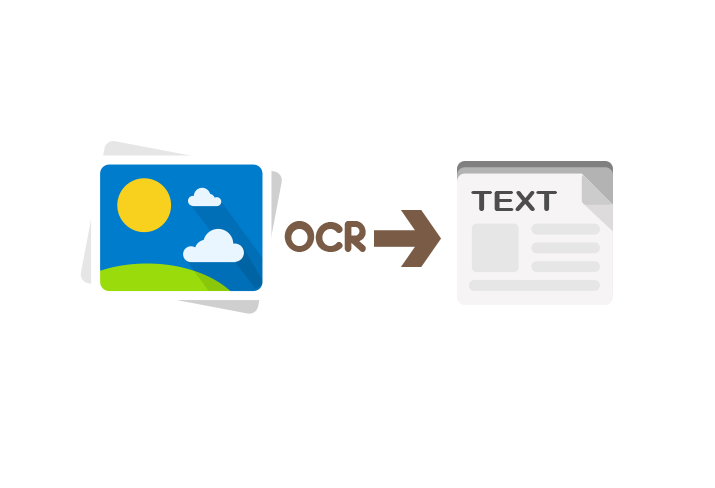
How Does OCR Convert the Text From a Picture?
Optical character recognition (OCR) doesn’t take enough time to scan the content present on an image and transform it into text. It will take all the words like images and match them with the present pictures on its database.
You can think of it as a challenging task but for you, not for a computer. The best OCR online will not ask you to fix any resolution before uploading the document. Let’s talk about the positive and negative sides of using optical character recognition (OCR):
Pros and Cons of the Image to Word Converter
Pros:
- Transform multiple formats of a picture to text – you don’t need to get worried about an image’s structure because a significant OCR will convert every kind of picture to text in no time. The people use it to scan a specific text from an image like quotes or poetry and convert it to text to share among their friends.
- Enhance productivity – it will be a time-consuming task to copy the text on a photo by typing manually. But an image to text converter can increase your business’s productivity by saving a lot of your time and energy. You can utilize or invest both these elements somewhere else more effectively. It will also help you save your money that you would spend on manual writers for reading the text and then writing it down.
- Searching becomes easy by OCR online – It becomes impossible to find required images from thousands of images saved in an electronic device. But an online picture to word converter will let you find the desired text within a blink of an eye from a text version file.
Cons:
Now today’s online OCR can convert jpg and png files of images without any hassle, but some factors can affect the results; these are written below:
- Vague text on an image or damaged picture – the optical character recognition tools are failing to recognize text on a paper that is in bad condition. In this way, the OCR may miss some of the words while converting to text.
- Poor handwriting – a text miswritten cannot be readable by a human, so how an AI-based tool can easily read it. The OCR will display 100% accurate results for a well-written document.
The working or methodology adapted by an online OCR is effortless and easy; let’s discuss.
Guide to Utilize an Image to Text Converter Tool:
You can transform a picture to text without breaking a sweat with the help of online OCR tools. The methodology is as follows:
- Go to the required page of the tool and search for where it asks you to upload your file.
- You will upload your file either by dragging it from your device or using the dropbox option.
- You may also enter the URL of the image’s site or paste the text directly.
- When you have uploaded the file, click “Convert” and sit back to get instant results.
There are many OCR tools over the internet, but let’s list some essential tools here.
Suggested the Best OCR Tools:
1. Image to Word Converter by SearchEngineReports
You can extract text from an image with the help of this simple image to text converter. This photo to word converter will ask you to upload your document by clicking on “Upload image” and then press the icon “Convert image to text”.
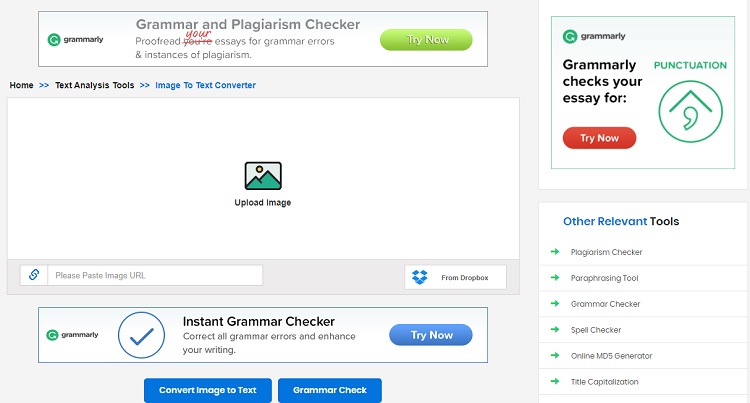
You can quickly transfer the words from a printed page to the databases such as automatic receipts, invoices, bank statements, and many more.
2. FreeOCR
This optical character recognition can easily open multi-page images, scanned pdf, and popular picture file formats. Its easy-to-use interface will not restrict you to transform a document written in a specific language but supports multiple languages. You can scan the files in different languages like English, French, Italian, German, Spanish, and many others.
3. Readiris
The Readiris will help you split, edit, and sign your portable document format files. It can also convert and edit your documents into multiple digital formats. You will quickly recover words in all types of documents with 100% accuracy. It doesn’t damage the original structure of your file and enables you to scan more than 130 languages. This tool has its own dictionaries to produce highly accurate results for its users.
















