If you’re an Android user and use Samsung phones, there is a high probability that you have faced the Downloading Do not turn off target error. There are multiple reasons which may be responsible for this error. Sometimes, this error occurs as a result of tampering with the device’s firmware and mainly occurs in download mode. Download mode, also called the Odin mode, after entering into which, Samsung users can connect their phones with PC and flash ROMs and kernels using software like Odin download tool or any other software.
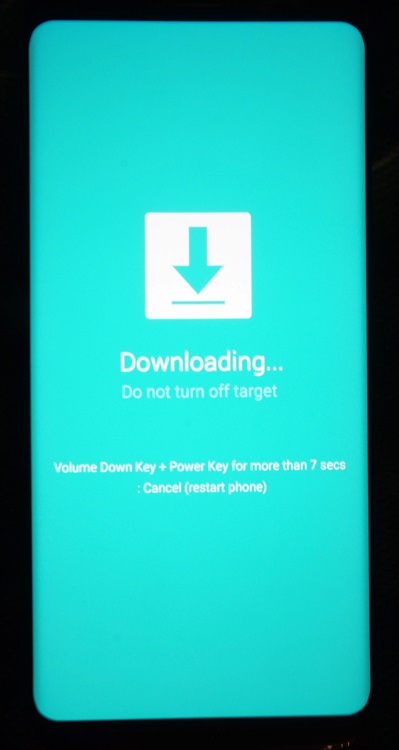
Most of the time, users mistakenly enter the download mode instead of entering the Recovery mode. The combination for Recovery mode is ‘Power button + Home button + Volume Up button‘. When instead of the volume up button, users press a combination of both volume up and down button, they enter into download mode.
Although you can also go into the download mode due to a software glitch, if your device’s sensitive files get corrupted or messed up to the point that it can’t boot up anymore, you can be in more serious trouble.
4 Ways to Fix Downloading Do Not Turn off Target
Whatever be the cause, here we present four methods to get rid of the Downloading Do Not Turn off Target error and enable smooth functioning of your device.
Method 1 – Exiting Download Mode (Samsung only)
As mentioned above, the error may occur due to entering the Download mode by mistake. If this is the case, the fix is quite simple, and the error may just be resolved by exiting the Download mode. It can be done by some simple steps and is usually believed to work in the Samsung Galaxy S series. Follow the given steps to exit Download mode.
Step 1 – Firstly, the screen in front of you should display the error ‘Downloading… Do not turn off target.
Step 2 – Press the following ‘Power button‘ + ‘Home button‘ + ‘Volume down‘ buttons simultaneously at the same time. You have to keep them pressed until the screen gets black and release them when it does.
Step 3 – Your device should automatically boot now. If it doesn’t, press the power button to boot it manually.
Note that this method only works if you entered the Download mode by mistake, and hence if the error has occurred due to any other reasons, the chances are that it might not work. If it doesn’t, go to the next method.
Read More:
- Kmode Exception Not Handled
- Windows Has Detected An IP Address Conflict
- Discord Update Failed
- Gmail Error 007
Method 2 – Forcing A Clean Restart
If the ‘Downloading… do not turn off target’ error has occurred on your Nexus device, or the first method did not work, you can try to resolve the error by forcing a clean restart. Follow the given steps to force a clean restart of your device.
Step 1 – Long press the power button in order to turn off your device. Move to step two if this does not work.
Step 2 – Remove the battery to cut power. If your phone has a non-removable battery, you can press the power button for 15-20 seconds to force a reboot. Alternatively, you can also press the volume down button and power button simultaneously for 10-20 seconds which will have the same effect as taking out the battery.
Step 3 – Remove your sim and memory/SD card if you have it on your device.
Step 4 – With the power cut off or the battery removed from the device, press and hold the power button for nearly 20 seconds. It discharges any remaining power left in the capacitors and other internal components.
Step 5 – Restart your device. See if the Downloading do not turn off the target error is resolved.
Method 3 – Wiping the Cache Partition
The reason for the error might also be a firmware glitch. If this is the case, the main reason behind the error might range from on OTA to a faulty re-flash. To eliminate the error, you will have to wipe the cache partition of the phone from the recovery mode. To do so, follow the given steps.
Step 1 – Long press the power button to turn off your phone. If this does not work, you can also press the volume down button and power button simultaneously for 10-20 seconds. It will have the same effect as taking out the battery.
Step 2 – Press and hold the Volume up button + Power button + home button until the device logo displays.
Step 3 – Release all the buttons as soon as the Android system recovery screen flashes before you. With the help of the volume down key, highlight the option which says ‘wipe cache partition.
Step 4 – Press the power button twice to select and then confirm it.
Step 5 – Now wait till the process is complete and then reboot your device through the volume and power buttons.
If the error has still not been resolved, and the device does not boot properly, go to the final method.
Method 4 – Performing A Master Reset
Since performing a master reset deletes all the files and your personal data on your device, it is better to create a back-up before performing the master reset. To create a back-up in safe mode, follow the given steps:
Step 1 – Turn off your device. You can remove the battery or perform a simulated battery disconnect.
Step 2 – Power your device on, and hold the Volume Down Key as soon as the screen of your device flashes. And press it until your device starts to boot up.
Step 3 – Release the volume down button when you see the safe mode icon on your device.
Step 4 – Follow the path Settings → Advanced Settings → Backup & Reset. Then tap on Back up my data. Then turn off your device.
Now your data back-up has been created, and it is safe to perform a master reset. Follow the given steps to perform the master reset.
Step 1 – Turn off your device and press the ‘Volume Up key + Home button + Power button‘ simultaneously.
Step 2 – Release only the Power button once you see the initial Android screen. Then release the remaining buttons when you see the Android recovery menu.
Step 3 – As done in the previous method, use the volume button to go to the Factory Reset/Wipe Data option. And press the Power button to select it.
Step 4 – Select ‘Yes, Delete all user Data‘ by pressing the Power button and wait for some time.
Step 5 – Restart your device once the method is complete.
Also Read:
- Code 0x8007000D
- Widevine Content Decryption Module
- Service Host SuperFetch
- Android.Process.Media Has Stopped
Conclusion
Above are four methods that you can put to use in case you encounter the ‘Downloading do not turn off target’ error. In case these methods do not work, you can also try to eliminate the error by performing a soft reset. Since almost all cases and cases which might cause the error have been discussed, it is not likely that at least one of the above methods will not solve the error.
















