CompatTelRunner file is a component of the Microsoft Windows Operating System and is used to run diagnostics to determine if there are any compatibility issues. It also collects program telemetry information for Microsoft to ensure compatibility, when installing the latest version of the OS. The process however useful undoubtedly slows down your PC by consuming storage bandwidth as well as consumes High CPU and Disk space.
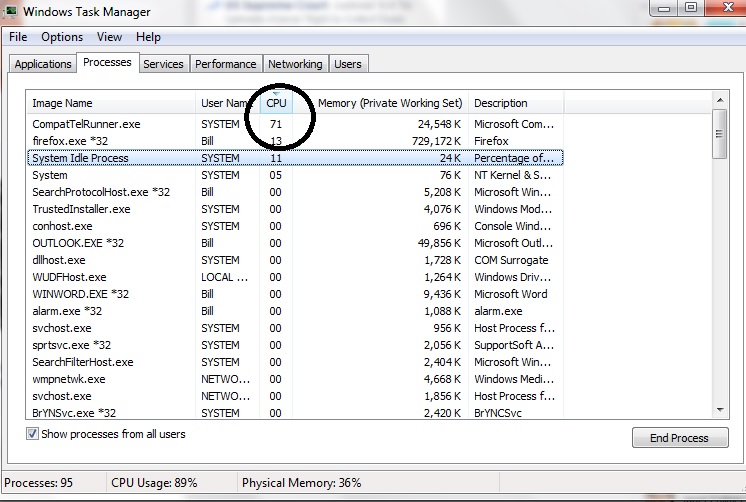
Though this process is not mandatory, and your computer can update even without this file, it still helps Microsoft diagnose your computer and run compatibility checks, which makes it quite useful a process. Also, you cannot modify the file since it is located in the System32 folder and owned by TrustedInstaller and has read-only permission, which means trying to modify it will result in an ‘Access denied’ error. Nevertheless, here we discuss three methods to overcome CompatTelRunner.exe High CPU and Disk Usage error and help in low CPU consumption and hence the smooth functioning of your computer.
2 Ways to Fix CompatTelRunner.exe High CPU and Disk Usage
Method 1: Take ownership of CompatTelRunner.exe and Delete It Afterwards
A quite straightforward way to deal with the situation is by taking control of the file and then deleting it later, but for doing so, you will need to log in to your computer as an administrator. Then you can follow the steps given below.
Step 1: Go to the Start menu and type ‘compattelrunner.exe’ in the search bar.
Step 2: In the results, you will find a file named ‘compattelrunner’. Select ‘Open file location’ just by right-clicking on it.
Step 3: Now, in the folder, you will see a compattelrunner.exe file. Right-click on it and go to properties.
Step 4: In the properties window, go to the ‘Security‘ tab and click on the ‘Advanced’ button. In the Advanced window, go to the ‘Ownership‘ tab and choose ‘change owner‘.
Step 5: Among the list of new possible owners, choose the account you are currently using and click OK. Follow the procedure as prompted.
Step 6: Now to change the permission settings, again follow the steps till step 3 and then click on the ‘Advanced’ button, in the security tab.
Step 7: Now from the window, select ‘Permission’ and then the account that you are currently using.
Step 8: The Permission window appears. Now select ‘full control’ under the allow column, and select ‘apply‘. Now you will be the owner of the file.
Since now the file is owned by you, you can delete it if you want and hence solve the error without any ‘Access denied’ prompts. It works in most cases; however, if it doesn’t, you can go to the next method.
Method 2: Disable CompatTelRunner.exe from Task Scheduler
This method is quite simple and involves disabling the file that causes the CompatTelRunner.exe High CPU and Disk Usage error.
Step 1: To open the Task Scheduler, open the Run dialogue box and type ‘taskschd.msc’ and hit enter.
Step 2: Now expand the Task Scheduler Library and then go to Windows in Microsoft section.
Step 3: Open Application Experience and right-click on Microsoft Compatibility Appraisal and choose ‘disable’.
This way, you can disable CompatTelRunner.exe and hence resolve the issue.
Also Read:
- Unable to initialize Steam API
- Downloading Do Not Turn off Target
- NVIDIA Display Settings are Not Available
- A Problem Has Occurred in BitDefender Threat Scanner
Conclusion
The above listed are three different methods that help you get rid of the CompatTelRunner.exe High CPU and Disk Usage. However, CompatTelRunner does in no way any harm to your PC, only takes up high CPU usage and hence slows down your computer. Therefore, if the CPU usage gets abnormally high with CompatTelRunner.exe running, you know what to do.
















