When the Windows encounters a critical problem from which it cannot recover, then The Bad Pool Header error occurs on a Blue Screen of Death (BSOD). It is an error code of something like 0x00000019. Usually, such an error is solved by a simple restart. Such types of problems should not be ignored.
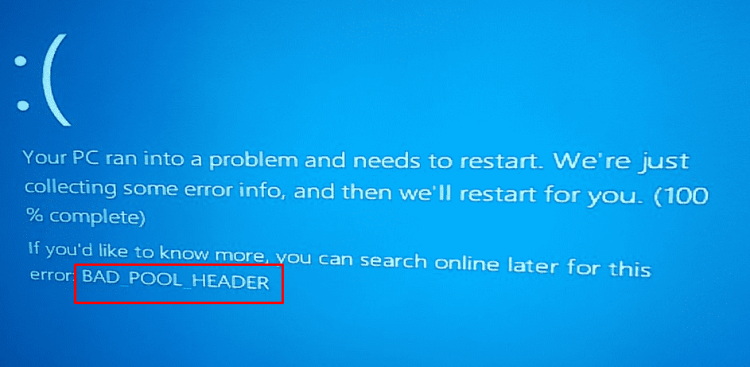
A minidump file is a file that contains specific information about the error; such files are created by the Windows operating system when a BSOD occurs. The error can arise due to conflicts in old driver modules in your system, bad RAM modules, or it could even be faulty.
Sometimes, your own friendly neighborhood anti-malware software or maybe a hard disk problem in Windows 10 can result in the error. Fixing the error might need you to run the memory diagnostics tool, disable the Fast Start-up feature, update drivers, temporarily disable installed third-party antivirus software, or other actions.
How to Fix Bad Pool Header in Windows 10
Various reasons are resulting in Bad pool header error. You can fix the error in various ways. Below mentioned are a few methods that can help you fix your error.
Method 1: RAM Test
It is important to test whether the RAM stick is fine or faulty. You can test it by following steps:
Step 1: Firstly, click on the Start Menu.
Step 2: In the windows search field, type Windows Memory Diagnostic.
Step 3: Thirdly, right-click on the Windows Memory Diagnostic search result.
Step 4: Next, select Run as Administrator.
Step 5: Lastly, to ‘start’ follow the instructions on the screen and proceed with the diagnostics of the RAM stick.
Method 2: Update your drivers
You can manually update the drivers to the latest version to solve the problem.
You can manually update a driver by following steps:
Step 1. By pressing Windows Key + R together, open the Run box.
Step 2. In the search field, type devmgmt.msc.
Step 3. There will be a yellow error sign next to it—Right-click on the driver. Usually, the error will be viewed in the bottom-right corner of the driver symbol in the list of device drivers.
Step 4. Select the Update Driver option from the right-click menu to update the seemingly faulty driver.
In this way, you can deal with a corrupted device driver.
Method 3: Get rid of your Anti Malware software
Mishaps in malware programs can happen all the time. An aggressive algorithm can mislead into erasing a critical driver or something by confusing it with a real dangerous virus. You can get rid of your anti-malware software by the following steps:
Step 1: First of all, go into the control panel.
Step 2: Secondly, click on the uninstall programs option.
Step 3: Lastly, go to the anti-malware tool that you have downloaded in recent memory, and uninstall it from there.
Conclusion
I hope by these methods, you will be able to get rid of the error. If one method does not work, then try another. If you still are unable to get rid of the Bad Pool Header error, then do let us know.
















