Further, the popup explains why the file’s properties cannot be transferred from the source to the destination drive, and gives the user three options: Copy/move the files without the properties, skip the file and continue on to the others, or terminate the process.
Because the NTFS file system may hold additional metadata (such as ADS and file encryption information). That the FAT file system cannot, some file properties cannot be copied or relocated from an NTFS drive to a FAT device.
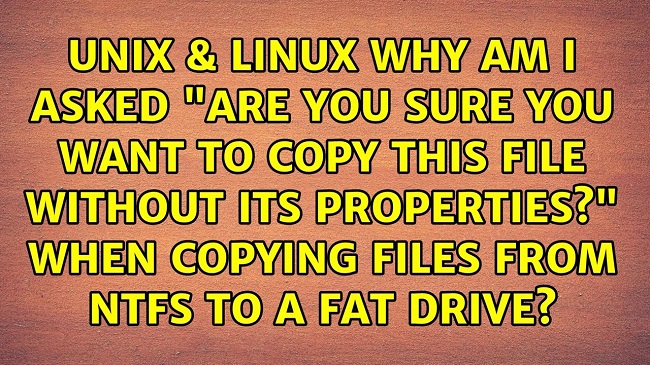
What Does Copy a File Without Its Properties Mean?
Information about a file that is stored in a metadata field is known as the file’s properties. The properties of a file are usually not replicated when a file is duplicated. If the file is utilised in a different app that needs those properties to work, you may run into issues.
Incorrectly duplicating a file’s attributes, such as its owner, group, and permissions, leads to this error. These properties are essential for the file’s functionality. Please implement the steps below to correct the issue.
Solution 1: Use a Third-Party File Copying and Moving Program
One option is to make use of an external file-copying and -transferring application. Whenever a file with attributes that are only supported by NTFS drives is transferred or copied to a FAT drive using Windows’ File Explorer, Windows displays this dialogue — a warning — to the user.
If you’re one of the many Windows users who thinks this dialogue is annoying and would want never to see it again. You may avoid it altogether by switching to a different application for all of your file copying and moving needs.
Solution 2: Stop the Message by Converting FAT to NTFS via Disk Management
Lastly, Disk Management is a useful tool for changing the file system of a partition from FAT to NTFS, but be aware that doing so may result in the loss of data. If there is any crucial information on this FAT sector, it should be backed up first.
Following is a guide on how to change the file system type from FAT to NTFS using Disk Management:
Step 1: First, hit the Windows key and the R key on your keyboard at the same time to open the Run window.
Step 2: To access Disk Management, type diskmgmt.msc into the search field and hit the OK button.
Step 3: In the Disk Management pane, right-click the FAT partition you want to format and choose “Format.”
Step 4: Select NTFS as the file system in Step 4 and confirm by clicking the OK button. To finish, hit the OK button once more.
(In other cases, you can try restoring the lost data to your computer if you do not back up one partition and format it directly via Disk Management or other tools.)
Conclusion
It’s common to get this alert while switching from an NTFS to a FAT file system during file transfers (FAT16. FAT32 and any other type of FAT).
The message appears because some properties can be stored by the NTFS file system but not by the FAT file system.
















