The ‘Apple Pay Services Are Currently Unavailable‘ problem has been reported by numerous customers. Users have reported the problem when trying to sign up for Apple Pay, add a Card to Apple Pay, use Apple Pay to make a purchase, or use Apple Pay Cash.
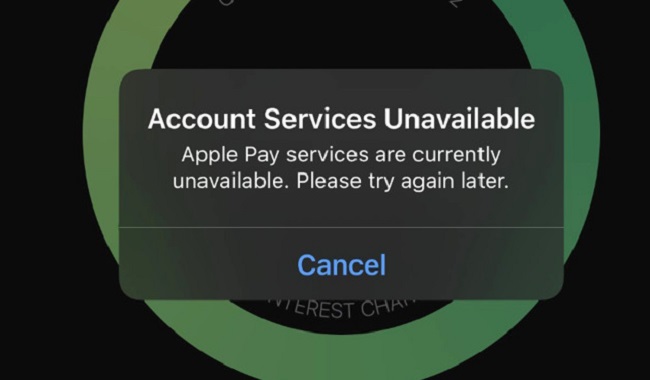
Fixing your Apple Pay issues is easy with the advice below. If you’re still having problems with Apple Pay after trying these solutions, you should read the section before this one. The solution is the first step.
Method 1: In Apple Pay, Choose Your Phone Number and Your Mail
Step 1: To access the settings menu, simply hover over the app and click to launch it. Choose “wallet” from the available options.
Step 2: Everything you’ve added should be visible now, including cards and bank accounts. To send an email, scroll down to the ‘Transactions’ section and click the link.
Step 3: Select the inbox you prefer to use for monetary transactions.
Step 4: Select “Add from Existing Contact” if you’d like to choose an email address from an existing contact, or tap “Enter New Email Address” to modify your current address. With a click on the “Edit” button in the top right corner of the screen, you may now modify or remove addresses.
Step 5: Done means you’re completed and can move on.
Method 2: Restart the Device Completely
A force restart can be used to restart and reset background services on iOS devices. To further ensure your privacy, it also obtains fresh security tokens for your email, security, and password management apps, as well as clearing their respective caches.
If the appropriate email and phone were chosen for you in Apple Pay, you can attempt a hard restart to see if it helps.
Reportedly, this has helped users who were having difficulties using Apple Pay’s NFC or choosing the right card as their preferred card in the Settings app.
If you need to force restart your device, choose the option that corresponds to it from the drop-down menu. To force restart an iOS device, press and hold the Power button and the Home button at the same time.
Method 3: Uninstall and Reinstall the Apple Wallet Application
Uninstalling and reinstalling the programme is another option if those two methods don’t fix it. You can easily remove the programme from your device by going to the Settings menu.
After the programme has been deleted, it can be reinstalled via the App Store. If you have already tried making the payments and the issue persists, read on.
Method 4: Log out and Log in With Apple ID
You can log out and back in with your Apple ID if you still have questions about why Apple Pay is down. Take a look at these basic instructions to learn how to do it:
Step 1: Navigate to the Preferences menu.
Step 2: Launch Apple ID, do your thing, and then log out.
After approving the sign-out prompt, you can reboot your device and re-enter your Apple ID and password.
Conclusion
Apple Cash, the company’s money transfer service, is fantastic. The Messages and Wallet apps now support Apple Cash, a digital card that can be used to send and receive payments.
Like a debit card, it may be used to make transactions everywhere Apple Pay is accepted. The daily cash back incentives you earn when using an Apple Card (Apple’s credit card) will be sent directly into your Apple Cash account.
You can move your Apple Cash balance to a traditional bank account. You can load Apple Cash by transferring funds from your bank account to your Apple Cash card.
















