Sometime or the other you must have come across the Application Error 0xc0000142. This Application error is a big headache, and it occurs primarily because of the damage in library files to open an application or a game. There are even chances that you can get 0xc0000142 error even after updating your system to Windows 10.
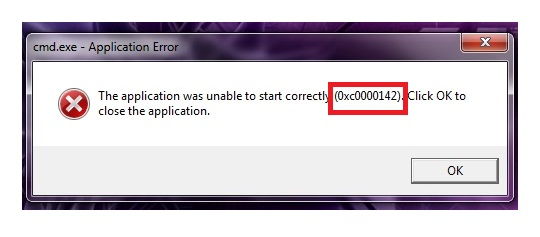
Application Error 0xc0000142 can also occur due to the presence of corrupted software. It is difficult to identify or diagnose the reason behind the error, but there are various ways to rectify this situation.
How to Fix Application Error 0xc0000142
If you have encountered with the application error 0xc0000142, then you do not have to worry. 0xc0000142 is an entirely fixable issue. This guide is comprised of all the practical methods that can work for you. Start with Method 1 and then wok all the way down until one of the methods fix Application Error 0xc0000142 error for you.
Method 1: Repair the Corrupted Program
If you wish to tackle any such situation, it is only obvious to start with the basics. As mentioned earlier, the application was unblocking to start correctly or Application error 0xc0000142 is caused by the corruption or malfunctioning of the app which you are trying to run.
Which is why, first of all, you are required to repair or remove all the corrupted files from your computer system. But if the application can not possibly be fixed then the best way to get rid of the error is to uninstall the Application from your computer. Given below are the steps you have to follow in order to uninstall any faulty program:
Step 1: First of all, press the Windows + R key combination.
Step 2: A search box will appear, Type Control Panel in it and then press the enter key.
Step 3: After that, click on Programs and Features.
Step 4: Finally, right-click on the program or application that you wish to uninstall and click on Uninstall option.
Method 2: Compatibility Mode
A lot of people reported that running the program on the compatibility mode did wonder for them. Which is why this method is recommended before jumping on to any of the complex methods. Running the application or the game in the Compatibility mode is going to take less than one minute. Given below are the steps to switch your app or your game to the Compatibility mode.
Step 1: First of all, you have to right-click on the App that is showing the error 0xc0000142 and then click on Properties.
Step 2: Then, navigate to the compatibility tab.
Step 3: After that, click on the Run Compatibility Troubleshooter option.
After carrying out the above-mentioned steps, try to rerun the application. If it works then save the setting but if it does not run then follow the steps given below:
Step 1: First of all, check the option of Run this program in Compatibility Mode.
Step 2: Now, select the OS of the driver that you are using.
Step 3: Then, just put a tick on the Run the Program as Administrator.
Step 4: At last, apply the changes and then exit. Try to run the application once more and this time it should work.
Also, Check-Out:
Error Code: WOW51900319 – Disconnected Error
Update Error 0x800705b4 in Windows 10
WiFi Doesn’t Have A Valid IP Configuration Error
Method 3: Update Graphics Card Drivers
It is to be noted that at times this type of errors arise because of the malfunctioning or defect of the graphics card driver that you are using. The Graphic C.D. might be corrupted because of the adware or the virus present on your system. The most effective way to tackle this issue is to update your Graphics Card Driver.
It is recommended to download the software from the legit website for best results. This is due to the fact that downloading the Graphics Card Drivers from other websites might contain malware and bugs in them that are one of the primary sources of the virus. So, whenever you are updating your graphics drivers make sure that you are downloading it from its official website.
Method 4: Download Latest C++, Direct X and .Net Framework
Just the way the cause of the application error 0xc0000142 could be malware or defect present in the Graphics driver, similarly, it is possible that it is caused by the adware or bugs present in the C++, Direct X module and .Net Framework on the Computer system.
And again, the most effective way to get rid of this issue and fix it is to update or download .Net Framework, C++ and Direct X module present on your computer system.
Method 5: Modify the Registry
In this case, some of the programmes are not deleted properly, then this can cause the application error 0xc0000142 and then make cmd.exe unable to function properly. To fix it, you can enter Registry editor in order to clean up the segment. Given below are the steps you are required to follow to modify the Registry:
Step 1: First of all, press the Windows + R key combination.
Step 2: A dialogue box will appear, type regedit in it.
Step 3: And now, navigate to the following location in the registry editor: HKEY_CURRENT_USER\SOFTWARE\MICROSOFT\WINDOWS\CURRENT_VERSIONRUN
Step 4: Delete the segments of the programme, from the right column.
Step 5: After making all the required changes, close the window and then restart your computer system.
Note:- Changing your registry is a little risky especially if you do not possess much technical knowledge about any of this stuff. It is suggested not to change the registry if the mouse is not working, in case of 100% disk, and freezing of your computer.
Method 6: Download DLL Files
Unsigned DLL files can also be the reason behind the application error 0xc0000142. It is a very minor issue that can be easily tackled by replacing all those files with the ones that are new. The steps to download DLL files are given below:
Step 1: First of all, download the DLL files.
Step 2: Now, go to the location where the downloaded files got saved and then copy them.
Step 3: After that, go to the location where the application that shows the application error 0xc0000142 has been installed.
Step 4: Now, paste the downloaded DLL files in that application folder.
During, this procedure the computer system will ask if you wish to replace the files in the destination folder or just skip it. You are required to click on Replace in this case.
Method 7: Uninstall Unknown Programs
It is reported that unknown programs installed on the PC might start behaving unexpectedly. If you have any such programs, then you are required to uninstall them. Programs such as SW Booster, Search Protect or Performance Optimizer are supposed to be uninstalled. Follow the steps given below :
Step 1: Open the start menu and go to the Control Panel. Or you can use the famous Windows + X key combination for the same.
Step 2: Then, click on Uninstall a Program option.
Step 3: And now, find and uninstall unknown, uninstalled programs as stated above.
Step 4: Now, check for the error again.
Method 8: Change the Value of Load Applnit_DLLs
Step 1: Firstly, to open Run press the Windows + R key together.
Step 2: A window will open, type regedit in it and then press the enter key.
Step 3: Navigate to the location given below in the registry editors: HKEY_LOCAL_MACHINE\SOFTWARE\Microsoft
Step 4: And now, double click on the LocalApplnit_DLLs. Once you do that, a pop up will open up.
Step 5: Then, change the value data from 1 to 0.
Step 6: After that, click on OK in order to confirm and then exit from the Window.
Step 7: Finally, see if the Application Error 0xc0000142 has disappeared or not.
Do Not Miss:
Update Error: 0x80004005 in Windows 10
What Is IDP Generic & How To Remove If It Is A Virus?
Your Windows License Will Expire Soon Error in Windows 10
Digital TV Tuner Device Registration Application
Conclusion
If you have carried out the above-described methods, then it is assumed that the Application Error 0xc0000142 has gone by now. We hope that you are now able to enjoy your game or able to reaccess the application.
And also, it is to be kept in mind that you have to be very careful with the part of the deleting file as the absence of mind during the procedure might lead to deletion of important data or something else too that is essential to the proper functioning of your system. In this case, you can invite more dangerous problems.
Contents
- 1 How to Fix Application Error 0xc0000142
- 1.1 Method 1: Repair the Corrupted Program
- 1.2 Method 2: Compatibility Mode
- 1.3 Method 3: Update Graphics Card Drivers
- 1.4 Method 4: Download Latest C++, Direct X and .Net Framework
- 1.5 Method 5: Modify the Registry
- 1.6 Method 6: Download DLL Files
- 1.7 Method 7: Uninstall Unknown Programs
- 1.8 Method 8: Change the Value of Load Applnit_DLLs
- 2 Conclusion
















