When Windows is unable to load the update manifest files required to complete an update installation. The corresponding update will fail to install and an error code of 0x8024000b will be displayed.
Manifest files, which are typically included with software and Windows updates, are simply XML documents. Microsoft often issues updates for Windows, including the operating system itself and its many apps.
Frequently, these upgrades address critical security issues, stabilise the system, and even introduce a brand-new look for some programmes.
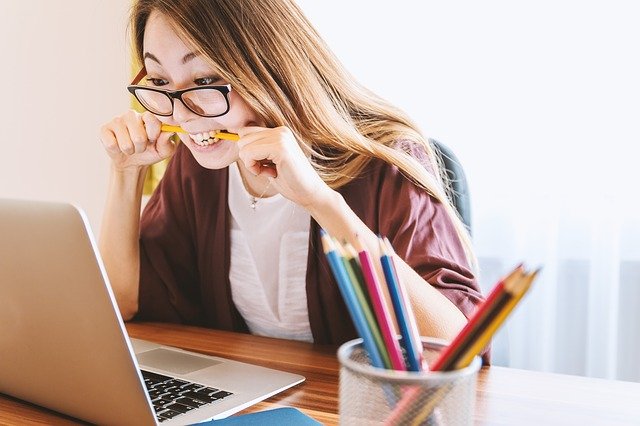
While updates are always welcome, they might be intimidating if they don’t explain what caused the issue or how to prevent it from happening again. However, in this article, we’ll discuss what triggers this error code and then offer a few suggestions for how to fix it.
Windows Update Error 0x8024000b Solutions
Have you tried updating to the most recent version of Windows 10 and encountered the 0x8024000b error? For the most part, Windows encounters this issue when it is unable to read the Update Manifest files.
Therefore, the installation will fail with the WU E CALL CANCELLED: Operation was cancelled error. In a nutshell, this means the user or the server aborted the action. A
lso, the similar problem may occur if consumers can’t refine the outcomes. With this piece, we’ll show you three tried-and-true methods for fixing this bug in Windows 10 computers. Here is a list of them:
Method 1: Rename Spupdsc.exe File
When a problematic file, like Spupdsvc.exe, is present, it can trigger error 0x8024000b. Renaming this file to spupdsvc.old should resolve the problem. Method of Action:
Note: Please maintain the original name of this file if you intend to use it again.
Step 1: To access the Run dialogue, use the Windows key plus R.
Step 2: Just hit “Enter” after pasting the following path into the dialogue box:
cmd /c ren %systemroot%\System32\Spupdsvc.exe Spupdsvc.old
Step 3: Reboot your machine after this code has finished running.
Step 4: After the update has finished, log back into your computer to see if you encounter the same issues.
Method 2: Running a PowerShell Script
Try a PowerShell script if the aforementioned steps don’t resolve error 0x8024000b.
Using this script, outdated WSUS updates will be removed. The most important things to focus on are listed below.
Step 1: Start by going to Microsoft’s Technet page.
Step 2: You may find a download link labelled “Cleanup-WSUSserver.ps1” in that location.
Step 3: To get the script, just hover over this and click the link.
Step 4: Select “Open with…” from the menu that appears when you right-click the downloaded script.
Step 5: In the new window that just appeared, choose Notepad.
Step 6: Type in your WSUS server and port where it asks for “$server” and “$port.”
Step 7: If you’ve made any edits to this script and want to keep them, just hit Ctrl + S and then shut Notepad.
Step 8: For the most recent PowerShell Script update, select it and then select “Run as Administrator” from the context menu.
Method 3: Execute PowerShell Script to Fix Failed to Install 0x8024000b Error
The most common solution to the Install 0x8024000b error is to execute a PowerShell script that will gradually remove obsolete system updates.
Step 1: Since the script originated from Microsoft’s own Technet, you may rest assured that it’s legit. Just follow these simple instructions to get it up and running:
Step 2: Simply launch any web browser and navigate to this Technet page. Get the script from that link. It’s best to click “Agree” when prompted to confirm legal disclaimers and the like.
Step 3: When the download is complete, open File Explorer and right-click the Downloads folder.
Step 4: Click the “Run using PowerShell” button and run the script.
Step 5: Once the procedure completes normally, a device reboot is required to apply the new settings.
Step 6: Once you switch to the new session, Windows Update will function normally.
Conclusion
Although Windows Updates are crucial to the operation of the OS, they are occasionally the source of glitches. Windows Update Error 0x8024000B is an example of this type of error.
Because Windows is unable to read the Update Manifest file, the updates cannot be installed. It indicates that the user or the service aborted the operation. That’s also a possibility if you can’t narrow down the results.
















