In today’s time, everyone uses computers and laptops to function their work and support the number of daily base operations to get information. And as we know, these devices often face some issues and problems that hinder your work and might be a serious headache for you sometimes. One such problem is known as 0x80070570 which is a very common error among your computers and laptop.
When you face this kind of error you usually get an application popped up on your windows stating that ‘Windows cannot install the required files and state that the file might be missing or corrupt to open and ask you to restart the installation process again’. We know that people many times try to ignore these errors and not fix this problem but it is better to fix this problem immediately so that you won’t face these issues frequently and can do your work without any hindrance.
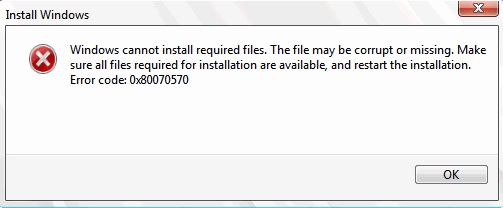
In this article, we would provide you with solutions that could help you to deal with this error and if this kind of error occurs into your device there is no need for worry as it is very common and can occur any time. So, you find the solution below but before that, it is important to understand why and when this kind of error occurs in your device and is it harmful to your device. These all things are also mentioned in this article so read it carefully.
Causes of Error Code 0x80070570
Usually, 0x80070570 Error occurs when you try to download or install any update from Microsoft or and large extension file on your device. This error pops up in the middle of the installation with the dialog box explained above.
The Error Code 0x80070570 reinforces you to cancel your installation and restart it again and make your work delayed. Well, this kind of error occurs due to various reasons which hinder down the efficiency of your device. some of these reasons are-
- There might be some problem with your device settings that don’t allow you to install a particular file or directory on your device. another aspect could that the installation disk might be corrupt and doesn’t read it.
- Sometimes there might an error where the system cannot read the particular file during the time of installation. This error might occur due to the problem in the registry setting which might not the files accurately.
- Another reason could be the failure of your device to locate a particular file that has been rotten in the Recycling Bin. This might also happen when a device is unable to read files from a specific folder.
- Another major threat that could provoke error is that your device might be prone to viruses or any malware that could be a certain problem in your device which causes hindrance in installing files. A simple solution to this is to install an antivirus and run a virus check to make your system virus free.
Typs of Error Code 0x80070570
Generally, this error occurs in three different situations such as:
1. The first type of error that displays state that ‘Windows cannot install this file. This file may be missing or corrupt’. It also provokes you to reinstall the file again. This type of error is the most common hindrance faced by people as it happens to almost every device whenever you are trying to install a large extension file.
2. This kind of error is newly designated and is generally happened with a new update of Windows 10. While updating your Windows you sometimes may get an error stating that ‘Some refresh records are missing or have issues in downloading it’. But not to worry we have provided a solution to this problem which would help you to overcome this error.
3. Now this kind of error usually occurs due to an internal problem in the hardware or software of your device, which doesn’t allow your device to store a large number of files and creates a hindrance for you. Moreover, if this might be the reason for the error you might get a notice stating that the ‘file is corrupt and unreadable’.
How to Fix Windows Error Code 0x80070570?
After the reasons of occurrence and types of errors and now we come to the solutions regarding this error. As discussed, there are 3 types of error related to 0x80070570 that exists in your device so in this article we will discuss the solutions of all the type and try to simplify methods so that you could easily apply and stop this error.
How to Fix Installation Error Code 0x80070570
Here we will discuss the solutions that could help you to overcome this error.
Method 1: Prevention is Better than Cure
As suggested by doctors all the time, prevention is better than cure. This situation also prevails while dealing with this error. To prevent the error from our device we have to care enough before downloading any kind of file and update by checking it through antivirus.
Also, finding out that the site you are downloading from is safe enough to use and doesn’t contain any kind of virus. Apart from that, if your transferring files through CD or USB, please run a virus check before copying any file.
As it could easily transfer the virus to your device. We also suggest you download your necessary updates from official websites only as they are secure enough to use, and your device would remain error-free for a long time.
Method 2: Retry Windows Installation
If you have adopted all the methods stated above and still finding the error in your system. Then, the next option for you is to reinstall Windows or your Operating Software to get the cleaner versions installed on your device. We suggest you install the upgraded version of your OS and also update your BIOS version before reinstalling it.
Reinstalling windows is not a complicated process, but before that, you must save all your files in D and E drive so that your data might not be exhausted while installing the version. There are various ways through which you can reinstall it, such as by setting up Installation Wizard or by setting up the Recovery mode through Windows Settings.
Method 3: Running Chkdsk in Windows RE
To run Chkdsk on your device, you have to restart your device and then follow the given steps provided.
Step 1: Put the USB or CD in your system that contains the software and restart your device.
Step 2: After that, when your devices start, run the Windows Installation and provoke it.
Step 3: After that, select the Repair option and also select the language that suits you.
Step 4: After that, an option System Repair option appears, and double click it to open the command menu.
Step 5: Over there, write chkdsk/f/r, and run the Installation.
Step 6: Restart your device.
Method 4: Changing the BIOS Settings
Sometimes there are some changes required by in BIOS settings that need to change to get your device error-free. It is very rare that we need to change the BIOS settings, but you have to continue the process, which is not that difficult to do. The following steps will guide you.
Step 1: Reboot your device, and as it starts again, press the F2 key to open the Advance Mode.
Step 2: Over there, you will find about BIOS. Select it and find its Settings.
Step 3: Then you do Drive and find the SATA option. Over there, you have to make certain changes like there you will find the text “RAID Autodetect-AHCI,” change it to “RAID Auto detect-ATA” and save it.
Step 4: Exit the tab and Restart your device.
Method 5: Cleaning the Registry
The registry is one of your device’s most important aspects as it regulated the functioning of your device’s hardware and software. Also, it controls the whole system. Sometimes Registry faces bugs when there is a corrupt or a damaged file in your system. It provokes errors in your system.
The best way to control this error is to regularly clean the registry whenever you face this kind of error. This is not an easy task to clean it. You might also help experts before cleaning that, save your files as they might be deleted later on.
How to Fix Windows Update KB3116908 Failed to Install Error 0x80070570
Windows Update KB3116908 Failed to Install Error 0x80070570 is a problem you find in Windows 10 when while updating, some of your files go missing or corrupt. There is a procedure to overcome this error, and the following steps will guide you.
Step 1: Click on My Computers and then open C Drive.
Step 2: There would be an enormous number of files, and from there, find out a folder naming.
Step 3: Delete that folder immediately.
Step 4: Restart your device and enjoy your device error-free.
How to Fix Error 0x80070570: The File or Directory is Corrupted and Unreadable
Error 0x80070570: The File or Directory is Corrupted, and Unreadable error is very common among devices. Also, it has a straightforward solution that you could apply and can make your device error-free.
Method 1: Scan for Virus
The first and the easiest method on the list is to run an antivirus check-in on your device. Sometimes due to some faulty files and malware threats. Your device injects viruses that could harm your device by causing an error in your system.
Also, we can get access to the information stored on your device. The best way to deal with the virus is to run a virus check by installing an antivirus that clears up your system and fixes all the corrupt files from your system. There are several antiviruses available to choose the one that suits you best.
Method 2: Checking for the Drivers Installed and Updating Drivers
The next step on the list is to install a driver. A driver is one of the most important units of your system. It regulates the graphics as well as other software on your device. If you already have a driver and still you are facing an error, update it.
Step 1: Click on Windows and open Control Panel.
Step 2: Under that, find out Device Manager.
Step 3: Among the device appeared, check that if they are working properly, if not Update the driver.
Step 4: After all the process, Restart your device.
Method 3: Defragmenting the Hard Disk
Sometimes there might be some problems with the hard drive of your device. It causes a sequence of errors on your system. Mostly this problem makes your file go corrupt and misplace elsewhere, and that could cause trouble.
This generally happens because the hard disk in your device is well placed and might not be in a good position to organize the system. The following steps will help you to defragment the hard disk.
Step 1: Click on Windows and go to the Control Panel.
Step 2: Over there, select the option of System and Security and click on defragment.
Step 3: A new window will appear. Over there, click on the Analyse disk button, and the process started.
Step 4: After it, ended Restart your device.
Method 4: Recovering the Lost Data
The last method on the list is to recover the lost data from your system. Also, it should only be used if none of the above methods is useful. This is generally done as some portion of the drive becomes inaccessible, which causes error in your system. The following steps will guide you to recover lost data.
Step 1: Launch the software that could be used for recovery.
Step 2: Click on the Required Recovery Mode and select the partition that has your necessary files.
Step 3: Click on the Next button and allow your system to continue the process; it might take time, though.
Step 4: After that, Recover your required files and Restart your device.
Conclusion
All these methods will help you to overcome the error 0x80070570. As earlier mentioned, this kind of error is quite common, so these methods could be handy to deal with them. I hope it helps you.
Contents
- 1 Causes of Error Code 0x80070570
- 2 Typs of Error Code 0x80070570
- 3 How to Fix Windows Error Code 0x80070570?
- 4 How to Fix Installation Error Code 0x80070570
- 5 How to Fix Windows Update KB3116908 Failed to Install Error 0x80070570
- 6 How to Fix Error 0x80070570: The File or Directory is Corrupted and Unreadable
- 7 Conclusion
















